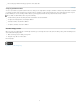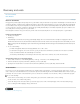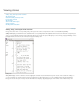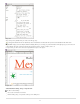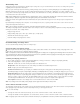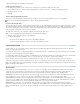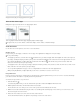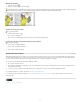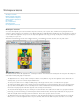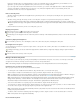Operation Manual
To the top
To the top
About Galley view
Galley view provides an environment for efficient text processing; text is easy to read and annotate. You can also use Galley view to perform
copyfitting and other production-related tasks.
When you open an InDesign document in InCopy, working in Galley view is analogous to working with galley proofs in traditional typesetting.
Within the viewing area, the text wraps exactly as it will in the final InDesign layout, and all text is displayed in one column, regardless of how
many columns exist in the layout. Page breaks, frame breaks, and column breaks are shown by a line with the words “Page break,” “Frame break,”
or “Column break” in the center of the line.
Note: When multiple breaks are represented by a single boundary, such as a page break coinciding with a frame break, the break with the
highest priority is displayed. Page breaks have the highest priority, and column breaks have the lowest.
Galley view includes the Copyfit break feature, which indicates the point at which the InCopy text exceeds the layout space assigned for it in
InDesign.
By default, Galley view displays text at 12 points. You can change the font, size, or spacing to make text easier to read or edit. You can also
change the background and font colors.
Note: The font display size applies to all stories, rather than individual characters, words, or paragraphs.
The Galley & Story Appearance toolbar at the bottom of the workspace controls several settings that you might want to change frequently when
working on a document. These settings include:
Display font type and size
Display leading (single space, 150% space, double space, or triple space)
Show/hide line number and styles columns
Customize Galley & Story Appearance controls
Customize Galley and Story views
You can customize Galley and Story views in a variety of ways.
Change the Galley view display settings
Select an option from the Galley & Story Appearance toolbar. (If the toolbar is hidden, choose Window > Galley & Story Appearance. The
toolbar appears at the bottom of the application window by default.)
Note: It’s important to understand the difference between changing the font display size and applying text formatting. Both can be done in Galley
view. Changing the font display size doesn’t affect the way text looks in a publication, whereas applying text formatting does change the text
appearance in Layout view and in the published document.
Set Galley view display preferences
1. Choose Edit > Preferences > Galley & Story Display (Windows) or InCopy > Preferences > Galley & Story Display (Mac OS).
2. In the Text Display Options section, specify the following:
Text Color Controls text color in the viewing area. Black is the default text color.
Background Controls the background color of the viewing area. White is the default background color.
Theme Assigns preset text and background colors.
Override Preview Font Enables you to display one additional font using the correct typeface in the Galley and Story view. InCopy
automatically displays the Symbol, Zapf Dingbats, Webdings, and Wingdings® fonts accurately, overriding the display font you’ve chosen.
Enable Anti-aliasing Smooths the jagged edges of type and bitmap images by softening the color transition between edge pixels and
background pixels. Because only the edge pixels change, no detail is lost. You can choose the level of anti-aliasing to apply. The Default
option uses shades of gray to smooth text. The LCD Optimized option uses colors, rather than shades of gray, and works best on light-
colored backgrounds with black text. The Soft option uses shades of gray, but produces a lighter, fuzzier appearance.
Cursor Options Controls the cursor display. Choose from four different cursors. Select or deselect Blink.
Note: Any settings made in the Galley & Story Display section apply to both the Galley and Story views.
Show or hide the information column
The information column appears on the left side of the document window in Galley and Story views. This column contains read-only information
about paragraph styles, line numbers, and the vertical depth of text; you cannot type in this area.
Do one of the following:
To change the view in the current document only, choose View > Show Info Column or View > Hide Info Column.
To change the default view in the application, close all documents, and choose View > Show Info Column or View > Hide Info Column.
Note: Paragraph styles make it much easier to maintain consistency in your publications. Consult any workflow documentation your team has
12