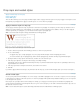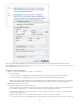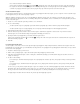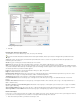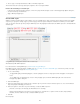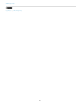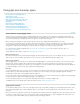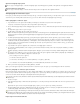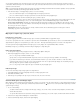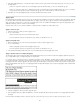Operation Manual
To the top
Open the Paragraph Styles panel
Choose Type > Paragraph Styles, or click the Paragraph Styles tab, which appears by default on the right side of the application window.
Open the Character Styles panel
Choose Type > Character Styles, or click the Character Styles tab on the right side of the application window.
Add paragraph and character styles
If the styles you want already exist in another InDesign, InCopy, or word-processing document, you can import those styles for use in your current
document. If you are working with a stand-alone story, you can also define character and paragraph styles in InCopy.
Define paragraph or character styles
1. If you want to base a new style on the formatting of existing text, select that text or place the insertion point in it.
If a group is selected in the Styles panel, the new style will be part of that group.
2. Choose New Paragraph Style from the Paragraph Styles panel menu, or choose New Character Style from the Character Styles panel
menu.
3. For Style Name, type a name for your new style.
4. For Based On, select which style the current style is based on.
Note: The Based On option lets you link styles to each other, so that changes in one style ripple through the styles that are based on it. By
default, new styles are based on [No Paragraph Style] for paragraph styles or [None] for character styles, or on the style of any currently
selected text.
5. For Next Style (Paragraph Styles panel only), specify which style is applied after the current style when you press Enter or Return.
6. To add a keyboard shortcut, position the insertion point in the Shortcut box, and make sure Num Lock is turned on. Then hold down any
combination of Shift, Alt, and Ctrl (Windows), or Shift, Option, and Command (Mac OS), and press a number on the numeric keypad. You
cannot use letters or non-keypad numbers for defining style shortcuts. If your keyboard does not have a Num Lock key, you cannot add
keyboard shortcuts to styles.
7. If you want the new style to be applied to the selected text, select Apply Style To Selection.
8. To specify the formatting attributes, click a category (such as Basic Character Formats) on the left, and specify the attributes you want to
add to your style.
When specifying a Character Color in the Style Options dialog box, you can create a new color by double-clicking the fill or stroke box.
9. For character styles, attributes you do not specify are ignored; when the style is applied, text will retain the paragraph style formatting for
that attribute. To remove an attribute setting from a character style:
From a setting’s menu, choose (Ignore).
In a text box, delete the option text.
In a check box, click until you see a small box (Windows) or a hyphen (-) (Mac OS).
For a character color, hold down Ctrl (Windows) or Command (Mac OS) and click the color swatch.
10. When you’ve finished specifying the formatting attributes, click OK.
Styles you create appear only in the current document. If no document is open, the styles you create will appear in all new documents.
Base one paragraph or character style on another
Many document designs feature hierarchies of styles sharing certain attributes. The headings and subheads, for example, often use the same font.
You can easily create links between similar styles by creating a base, or parent, style. When you edit the parent style, the child styles will change
as well. You can then edit the child styles to distinguish them from the parent style.
To create a style that’s nearly identical to another style, but without the parent-child relationship, use the Duplicate Style command and then
edit the copy.
1. Create a new style.
2. In the New Paragraph Style or New Character Style dialog box, select the parent style in the Based On menu. The new style becomes the
child style.
By default, new styles are based on [No Paragraph Style] or [None], or on the style of any currently selected text.
3. Specify formatting in the new style to distinguish it from the style on which it’s based. For example, you might want to make the font used in
a subheading slightly smaller than the one used in the heading (parent) style.
If you make changes to the formatting of a child style and decide you want to start over, click Reset To Base. That restores the child style’s
formatting to be identical to the style on which it’s based. Then you can specify new formatting. Similarly, if you change the Based On style of
the child style, the child style definition is updated to match its new parent style.
Import styles from other documents
145