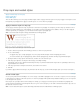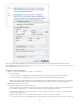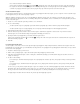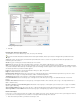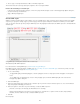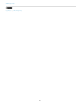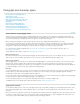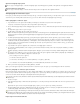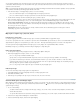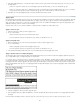Operation Manual
Paragraph and character styles
To the top
To the top
About character and paragraph styles
Styles panel overview
Add paragraph and character styles
Map styles to export tags | CC, CS6, CS5.5
Convert Word styles to InDesign styles
Apply styles
Edit character and paragraph styles
Delete character or paragraph styles
Override character and paragraph styles
Convert style bullets and numbering to text
Find and replace character and paragraph styles
About character and paragraph styles
A character style is a collection of character formatting attributes that can be applied to text in a single step. A paragraph style includes both
character and paragraph formatting attributes, and can be applied to a paragraph or range of paragraphs. Paragraph styles and character styles
are found on separate panels. Paragraph and characters styles are sometimes called text styles.
When you change the formatting of a style, all text to which the style has been applied will be updated with the new format.
You can create, edit, and delete styles in stand-alone Adobe InCopy documents or in InCopy content that is linked to an Adobe InDesign CS4
document. When the contents are updated in InDesign, new styles are added to the InDesign document, but any style modifications made in
InCopy will be overridden by the InDesign style. For linked content, it is usually best to manage your styles in InDesign.
For a video tutorial on making a paragraph style, see www.adobe.com/go/lrvid4277_id. For a video tutorial on using text styles, see
www.adobe.com/go/vid0076.
Thomas Silkjaer provides samples of styles at Free InDesign Style Template.
[Basic Paragraph] styles
By default, each new document contains a [Basic Paragraph] style that is applied to text you type. You can edit this style, but you can’t rename or
delete it. You can rename and delete styles that you create. You can also select a different default style to apply to text.
Character style attributes
Unlike paragraph styles, character styles do not include all the formatting attributes of selected text. Instead, when you create a character style,
InDesign makes only those attributes that are different from the formatting of the selected text part of the style. That way, you can create a
character style that, when applied to text, changes only some attributes, such as the font family and size, ignoring all other character attributes. If
you want other attributes to be part of the style, add them when editing the style.
Next Style
You can automatically apply styles as you type text. If, for example, your document’s design calls for the style “body text” to follow a heading style
named “heading 1,” you can set the Next Style option for “heading 1” to “body text.” After you’ve typed a paragraph styled with “heading 1,”
pressing Enter or Return starts a new paragraph styled with “body text.”
If you use the context menu when applying a style to two or more paragraphs, you can cause the parent style to be applied to the first paragraph
and the Next Style to be applied to the additional paragraphs. (See Apply styles.)
To use the Next Style feature, choose a style from the Next Style menu when you’re creating or editing a style.
Jeff Witchel provides a video tutorial about using the Next Style feature at Using the Next Style feature.
Styles panel overview
Use the Character Styles panel to create, name, and apply character styles to text within a paragraph; use the Paragraph Styles panel to create,
name, and apply paragraph styles to entire paragraphs. Styles are saved with a document and display in the panel each time you open that
document.
When you select text or position the insertion point, any style that has been applied to that text is highlighted in either of the Styles panels, unless
the style is in a collapsed style group. If you select a range of text that contains multiple styles, no style is highlighted in the Styles panel. If you
select a range of text to which multiple styles are applied, the Styles panel displays “(Mixed).”
144