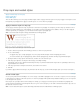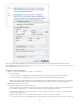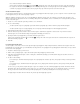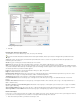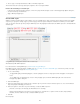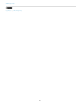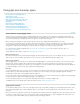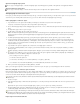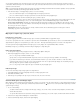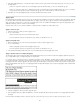Operation Manual
To the top
2. Choose Type > Insert Special Character > Other > End Nested Style Here.
This character ends the nested style at that point, regardless of the nested style definition.
Remove the formatting of a nested style
In the Drop Caps And Nested Styles dialog box, or in the Drop Caps And Nested Styles section of the Paragraph Style Options dialog box,
select the nested style and click Delete.
Apply a different paragraph style.
Create GREP styles
GREP is an advanced, pattern-based search technique. You can use GREP styles to apply a character style to text that conforms to the GREP
expression you specify. For example, suppose you want to apply a character style to all the phone numbers in text. When you create a GREP
style, you select the character style and specify the GREP expression. All paragraph text that matches the GREP expression is formatted with the
character style.
Using GREP style to format phone numbers with a character style
A. Character style B. GREP expression
For a video tutorial on creating GREP styles, see www.adobe.com/go/lrvid4028_id.
David Blatner provides real-world examples of GREP styles at 5 Cool Things You Can Do with GREP Styles. Cari Jansen provides a four-part
series about GREP styles that begins at Introducing GREP Styles.
1. Do one of the following:
To apply GREP styling to individual paragraphs, select the paragraphs and choose Grep Styles from the Paragraph or Control panel
menu.
To use GREP styles in a paragraph style, create or edit a paragraph style, and click the GREP Styling tab on the left side of the
Paragraph Style Options dialog box.
2. Click New GREP Style.
3. Click to the right of Apply Style, and then specify a character style. If you haven’t created a character style to use, choose New Character
Style and specify the formatting you want to use.
4. Click to the right of To Text and do any of the following to construct a GREP expression:
Enter the search expression manually. (See Metacharacters for searching.)
Click the Special Characters For Search icon to the right of the To Text field. Choose options from the Locations, Repeat, Match,
Modifiers, and Posix submenus to help construct the GREP expression.
5. Click OK.
More Help topics
142