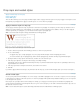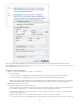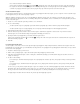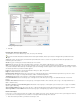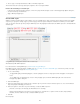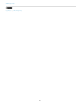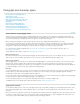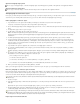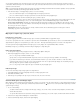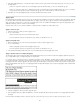Operation Manual
those characters that precede this character.
Select a style and click the up button or down button to change the order of the styles in the list. The order of the styles determines
the sequence in which the formatting is applied. The formatting defined by the second style begins where the formatting of the first style
concludes. If you apply a character style to the drop cap, the drop-cap character style acts as the first nested style.
Create nested line styles
You can apply a character style to a specified number of lines in a paragraph. As with nested styles, you can set up two or more nested line styles
to work together, and you can create a repeating sequence.
Attributes applied by nested line styles can co-exist with attributes applied by nested styles. For example, a nested line style can apply a color
while a nested style can apply italics. If both set conflicting settings of the same attribute, such as red and blue, the nested style takes precedence
over the nested line style.
1. Create one or more character styles that you want to use to format text.
2. Do one of the following:
To add nested line styles to a paragraph style, double-click the paragraph style, and then click Drop Caps And Nested Styles.
To add nested line styles to a single paragraph, choose Drop Caps And Nested Styles from the Paragraph panel menu.
3. Click New Nested Line Style one or more times.
4. Click the character style area, and then select a character style to determine the appearance of that section. If you haven’t created a
character style, choose New Character Style and specify the formatting you want to use.
5. Specify the number of paragraph lines you want the character style to affect.
Select a style and click the up button
or down button to change the order of the styles in the list. The order determines the sequence in
which the formatting is applied.
6. Click OK.
Loop through nested styles
You can repeat a series of two or more nested styles throughout a paragraph. A simple example would be to alternate red and green words in a
paragraph. Or, in nested line styles you could alternate red and green lines in a paragraph. The repeating pattern remains intact even if you add or
remove words in the paragraph.
1. Create the character styles you want to use.
2. Edit or create a paragraph style, or place the insertion point in the paragraph you want to format.
3. In the Drop Caps And Nested Styles section or dialog box, click New Nested Style (or New Nested Line Style) at least twice and choose
settings for each style.
4. Do either of the following:
For nested styles, click New Nested Style again, choose [Repeat] in the character style area, and specify how many nested styles will be
repeated.
For nested line styles, click New Nested Line Style again, choose [Repeat] in the character style area, and specify how many lines will
be repeated.
In some cases, you may want to skip the first style or styles. For example, an events calendar paragraph may include “This Week’s Events”
followed by days of the week and their events. In this case, you could create five nested styles: one for “This Week’s Events,” one each for
the day, event, and event time, and a final style with a [Repeat] value of 3, thereby excluding the first nested style from the loop.
The [Repeat] item should be the last in the list. Any nested style below [Repeat] is ignored.
140