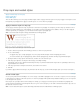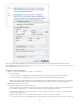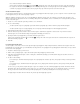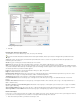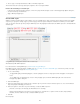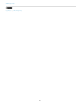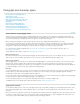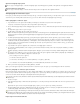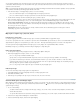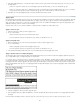Operation Manual
In this example, the Number character style formats the first word, and the Run-in character style formats text through the first colon.
Michael Murphy provides an article on nested styles at InDesign's Nested Styles Auto-Format Multiple Paragraphs. He also provides a series of
video tutorials that starts at Nested Style Sheets.
Create one or more nested styles
1. Create one or more character styles that you want to use to format text.
2. Do one of the following:
To add nested styles to a paragraph style, double-click the paragraph style, and then click Drop Caps And Nested Styles.
To add nested styles to a single paragraph, choose Drop Caps And Nested Styles from the Paragraph panel menu.
Note: For best results, apply nested styles as part of paragraph styles. If you apply nested styles as local overrides to a paragraph,
subsequent editing or formatting changes in the nested style can produce unexpected character formatting in the styled text.
3. Click New Nested Style one or more times.
4. Do any of the following for each style, and then click OK:
Click the character style area, and then select a character style to determine the appearance of that section of the paragraph. If you
haven’t created a character style, choose New Character Style and specify the formatting you want to use.
Specify the item that ends the character style formatting. You can also type the character, such as a colon (:) or a specific letter or
number. You cannot type a word.
Specify how many instances of the selected item (such as characters, words, or sentences) are required.
Choose Through or Up To. Choosing Through includes the character that ends the nested style, while choosing Up To formats only
139