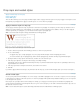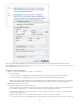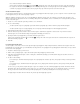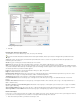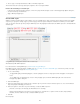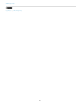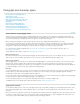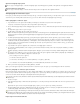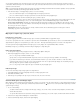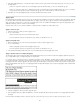Operation Manual
Drop caps and nested styles
To the top
To the top
Apply a character style to a drop cap
Create nested styles
Create GREP styles
There are three main ways to use Drop Caps and Nested Styles feature: to apply a character style to a drop cap, to apply a nested style to text at
the beginning of a paragraph, and to apply a nested line style to one or more lines in a paragraph.
Apply a character style to a drop cap
You can apply a character style to the drop-cap character or characters in a paragraph. For example, if you want a drop-cap character to have a
different color and font than the rest of the paragraph, you can define a character style that has these attributes. Then you can either apply the
character style directly to a paragraph, or you can nest the character style in a paragraph style.
Note: You cannot create new styles in InCopy content linked to an InDesign layout.
Drop cap formatted automatically by nested character style
1. Create a character style that has the formatting you want to use for the drop-cap character.
2. Do one of the following:
To apply the drop cap to a single paragraph, choose Drop Caps And Nested Styles from the Paragraph panel menu.
To nest the character style in a paragraph style, double-click the paragraph style, and then click Drop Caps And Nested Styles.
3. Specify the number of drop-cap lines and characters, and then choose the character style.
4. If the drop cap is aligned too far away from the left edge, select Align Left Edge.
Selecting this option uses the original left side bearing of the drop-cap character rather than the larger value. It’s particularly useful for drop
caps formatted in sans serif fonts.
5. If the drop cap character overlaps the text below it, select Scale For Descenders.
6. Click OK.
If you want to apply a different nested style to any characters after the drop cap, use the New Nested Style option. (See Create nested styles.)
Create nested styles
You can specify character-level formatting for one or more ranges of text within a paragraph or line. You can also set up two or more nested styles
to work together, one taking over where the previous one ends. For paragraphs with repetitive and predictable formatting, you can even loop back
to the first style in the sequence.
Nested styles are especially useful for run-in headings. For example, you can apply one character style to the first letter in a paragraph and
another character style that takes effect through the first colon (:). For each nested style, you can define a character that ends the style, such as a
tab character or the end of a word.
Note: You can create new styles in a stand-alone InCopy document, but not in content linked to an InDesign layout.
138