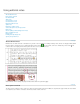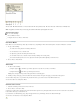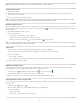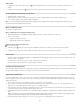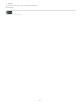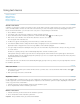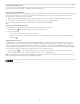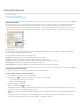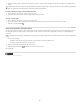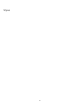Operation Manual
Using text macros
To the top
To the top
To the top
To the top
Create a text macro
Edit a text macro
Duplicate a macro
Delete a text macro
Insert or swap macro text
Create a text macro
A textmacro is a shortcut for a sequence of keystrokes. A macro can be simple—it can type a word or phrase you use often—or it can be complex,
such as a formatted address. A macro code is the name of the text macro you create. For example, instead of repeatedly typing “Centers for
Disease Control and Prevention,” you can create a macro code (such as “cdc”) that changes to the full name.
1. Choose Window > Text Macros.
2. If you want to create a text macro from existing text, select the text in the document.
3. Choose New Macro from the Text Macros panel menu, or click the New Macro button
in the Text Macros panel.
4. Enter a macro code in the Macro Code text box. Note that macro codes are case-sensitive.
The code appears in the Text Macros list.
5. For Macro Text, type the text string that you want entered when you activate the text macro.
6. To include text attributes from the existing text when inserting or swapping macro text, select Remember Text Attributes.
By default, inserted or swapped macro text uses the style attributes of the destination paragraph.
7. To assign a keyboard shortcut for activating the macro, place the cursor in the Macro Key Shortcut text box, and press the keys you want to
use for the shortcut.
Shortcuts are especially useful if you turn off Automatically Swap Macro Text in the Text Macros panel.
If the keyboard shortcut you want to assign to the macro is already assigned to another function, the alert symbol appears at the bottom of
the dialog box with the message “Currently Assigned To: [function].” If you choose to assign the keyboard shortcut to the macro, the previous
keyboard shortcut function is overridden.
8. Click OK.
You can replace the macro code with macro text automatically while typing, by using a macro key shortcut, or by choosing Swap Macro Text from
the Text Macros panel menu.
Edit a text macro
1. From the list in the Text Macros panel, double-click the text macro you want to edit, or select it and click the Edit Text Macro button in
the Text Macros panel.
2. Enter your changes in the text box, and click OK.
Duplicate a macro
Use the Duplicate Macro command to create a copy of an existing macro. The duplicate macro is assigned the same code as the original, but with
a number appended to it, and is listed immediately after the original macro in the Text Macros panel. For example, duplicating the macro “DOT”
creates a copy of the macro, named “DOT1.”
1. Select the text macro you want to duplicate from the list in the Text Macros panel.
2. Choose Duplicate Macro from the Text Macros panel menu.
Delete a text macro
1. Select the text macro you want to delete from the Text Macros panel list.
2. Choose Delete Macro from the Text Macros panel menu.
Important: Once you delete a macro, you cannot undo the deletion.
133