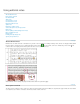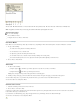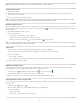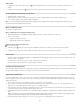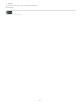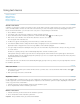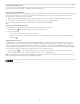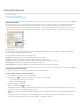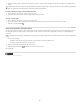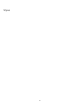Operation Manual
To the top
To the top
To the top
To the top
To the top
Edit a note
In Galley view or Story view, select the Type tool , and then click between the bookends of the note you want to edit, and make your
changes.
In Layout View, select the Type tool , click the note anchor to open the note in the Notes panel, and make your changes.
Check spelling or find/change text in notes
1. Select the Galley or Story view tab.
2. Expand the notes you want to spell-check or search. Choose Notes > Expand/Collapse Notes In Story to expand all notes.
3. Choose Edit > Spelling > Check Spelling or Edit > Find/Change.
Note: If you choose Change All while spell-checking or finding text, text in collapsed notes is ignored in Galley View or Story View, but all
occurrences of the text are replaced in Layout View.
Move or duplicate notes
You can move or duplicate notes.
Move or duplicate notes in Galley and Story views
1. Shift+Alt-click (Windows) or Shift+Option-click (Mac OS) the start-note or end-note bookend to select the note.
2. Do one of the following:
Drag the selected note to move it.
Shift-drag the selected note to duplicate it.
Duplicate a note anchor in Layout view
Do one of the following:
Using the Type tool , drag across the note anchor to highlight it, and then choose Edit > Copy. Paste it in a different location.
Using the Note tool or Type tool, hold down Shift, and drag the anchor to where you want to place it in the text.
Delete notes
To delete a single note, Shift+Alt-click (Windows) or Shift+Option-click (Mac OS) the start-note or end-note bookend to select the note, and
then choose Notes > Delete Note.
To delete all notes in the active story, choose Notes > Remove Notes From Story.
To delete all notes in the document, choose Notes > Remove All Notes.
Printing and exporting notes
When you print an InCopy document, you can print any notes that are included in the document at the same time. You can also export notes from
InCopy as PDF annotations. However, notes in tables are not exported as PDF annotations.
Specify note preferences
Preferences settings let you set the color for note anchors, bookends, and backgrounds when inline in the Galley and Story views. You can also
choose to display note info as a tool tip, as well as choose whether to include note content in Find/Change operations and spell checking in the
Galley and Story views.
1. Choose Edit > Preferences > Notes (Windows) or InCopy > Preferences > Notes (Mac OS).
2. Select a color for note anchors and note bookends from the Note Color menu. Select [User Color] to use the color specified in the User
dialog box. This is especially useful if more than one person is working on the file.
3. Select Show Note Tool Tips to display note information and some or all of the note content as a tool tip when the mouse pointer hovers over
a note anchor in Layout view or a note bookend in Galley or Story view.
4. Specify whether you want to include inline note content when using the Find/Change and Spell Check commands (in Galley and Story views
only).
Note: In Layout view, you cannot use the Find/Change and Spell Check commands to search for the contents of notes, regardless of the
settings in the Preferences dialog box. However, Change All does edit the contents of notes.
5. Select either [None] or [Note Color] (the color you chose in step 2) to use for the background color of an inline note.
131