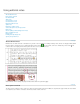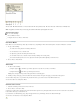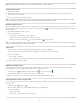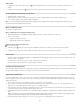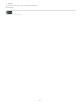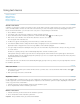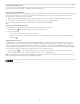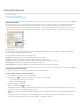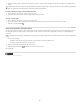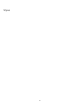Operation Manual
To the top
To the top
To the top
To the top
To the top
To the top
You can assign keyboard shortcuts to convert a word, line, paragraph, or story to a note. Choose Edit > Keyboard Shortcuts, and then choose
Notes Menu from the Product Area menu. Add a shortcut to the command, and then click OK.
Convert notes to text
1. Open the Notes panel.
2. Select the text in the Notes panel that you want to add to the text of the document. Or, in Galley view, select the text in the inline note.
3. Choose Notes > Convert To Text.
You can also convert notes to text using Notes Mode.
Note: If you select only a portion of the note contents when you convert the contents to text, the original note will be divided into two separate
notes, and the portion of the note contents that is converted to text will appear between the two new notes.
Navigate between notes
When you navigate through notes, the active text insertion point moves from the current note anchor to the anchor of the next or previous note.
When navigating between notes in Layout view, click the Go to Note Anchor button
to view the note anchor associated with the note displayed
in the Notes panel.
1. Click anywhere within the contents of a story.
2. Do one of the following:
Choose Notes > Previous Note or Notes > Next Note.
Select Previous Note or Next Note from the Notes panel menu.
Click the Go To Previous Note button or the Go To Next Note button in the Notes panel.
Note: In the Galley and Story views, you can use the Find/Change command to locate a note. The Notes section of the Preferences dialog box
contains a setting to include notes in Find/Change searches.
Split a note
1. In the Notes panel or in the note itself, place the insertion point where you want to split the note.
You cannot split a note if the insertion point is at the beginning or end of the note, or if the note is empty.
2. Do one of the following:
Choose Notes > Split Note.
Choose Split Note from the Notes panel menu. The active text insertion point is placed between the two split notes.
You can also split a note using Notes Mode.
Expand or collapse notes
When expanded, the content of the note appears between the bookends. As you enter the content of the note, the bookends move apart to
accommodate the text. You can collapse the bookends to hide the content of the note.
1. Select the Type tool
, and then click the begin-note bookend or the end-note bookend .
2. If the insertion point is in a note container, choose Notes > Collapse Note.
To expand or collapse all notes in the active story, choose Notes > Expand/Collapse Notes In Story.
Select and open a note in Layout view
A note anchor marks the location of a note in Layout view. The Notes panel displays the contents of the note, along with specific information
about the note.
1. Select the Type tool
or Note tool .
2. Move the pointer over the note anchor until the pointer appears as a pointing hand.
3. Do one of the following:
Click the note anchor.
Choose Notes > Previous Note or Notes > Next Note.
130