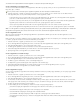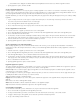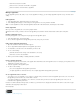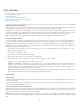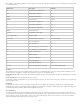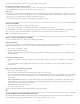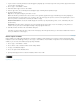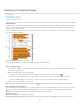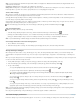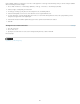Operation Manual
To the top
To the top
Note: If you cut text from one document and paste it into another, it is displayed as deleted text in the document of its original location and as
added text in its new location.
Copied text Highlighted in the new location. The original text is unchanged.
Change bars A change bar is a vertical line that appears to the left of a line of text that has been changed. You can choose whether to show or
hide change bars as you work. You can also specify what color to use for displaying the change bars.
Show or hide changes
When changes are hidden, the text appears as it would with the change-tracking feature turned off. That is, added text is visible, deleted text is
invisible, and moved or pasted text appears where it has been inserted.
(InDesign) When change-tracking is turned on, editing is tracked regardless of whether you work in Story Editor or in the document layout. You
can view changes only in Story Editor, not in the layout.
(InCopy) When change-tracking is turned on, editing is tracked regardless of whether you work in Galley, Story, or Layout view. You can view
changes only in the Galley and Story views, not the Layout view.
In the Track Changes panel (InDesign) or the Track Changes toolbar (InCopy), click the Show/Hide Changes button .
Turn off change tracking
With the insertion point in text, do any of the following:
To disable change-tracking in only the current story, click the Disable Track Changes In Current Story icon .
(InDesign) To disable tracking in all stories, choose Disable Track Changes In All Stories from the Track Changes panel menu.
(InCopy) To disable tracking in all open stories in a multistory document, choose Changes > Disable Tracking In All Stories.
Note: If you disable tracking, no further changes are tracked. Previously tracked changes are not affected.
View change information in the Track Changes panel
1. Choose Window > Track Changes.
2. Click the insertion point in a change. The Track Changes panel displays the date, time, and other change information.
Accept and reject changes
When changes have been made to a story, whether by you or by others, the change-tracking feature enables you to review all changes and
decide whether to incorporate them into the story. You can accept or reject single changes, only portions of a tracked change, or all changes at
once.
When you accept a change, it becomes a normal part of the text flow and is no longer highlighted as a change. When you reject a change, the text
reverts to how it was before the change was made.
1. In Story Editor (InDesign) or Galley or Story view (InCopy), position the insertion point at the beginning of the story.
2. In the Track Changes panel (InDesign) or the Track Changes toolbar (InCopy), click the Next Change button
.
3. Do any of the following:
To accept the highlighted change and incorporate it into the text flow, click the Accept Change button .
To reject the change and revert to the original text, click the Reject Change button .
To accept or reject the highlighted change and go to the next change, Alt-click (Windows) or Option-click (Mac OS) the Accept
Change or Reject Change button.
To move back to the previous change or skip over a change and go to the next one, click the Previous Change button or Next
Change button
.
To accept or reject all changes without reviewing, click the Accept All Changes In Story button or the Reject All Changes In Story
button
.
To accept or reject all changes in the story or in the document, or to accept or reject all changes by a certain participant, choose the
appropriate option from the Track Changes panel menu (InDesign) or from the Changes menu (InCopy).
Note: If you change your mind about accepting or rejecting a change, you can undo the change by choosing Edit > Undo or pressing Ctrl+Z
(Windows) or Command+Z (Mac OS).
Choosing an Accept All Changes or Reject All Changes command also applies to hidden conditional text.
Set Track Changes preferences
Preference settings let you control many tracking options. You can choose a color to identify your changes and select what changes you want
126