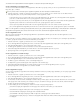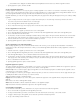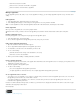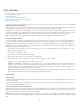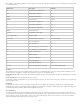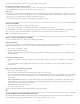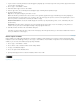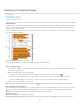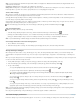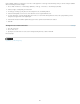Operation Manual
Tracking and reviewing changes
To the top
Track changes
Accept and reject changes
Set Track Changes preferences
Change the user name and color
Track changes
A valuable feature is the ability to track changes made to a story by each contributor in the writing and editing process. Whenever anyone adds,
deletes, or moves text within an existing story, the change is marked in the Story Editor in InDesign or the Galley and Story views in InCopy. You
can then accept or reject the changes.
Use the Track Changes panel in InDesign or the Track Changes toolbar in InCopy to turn Track Changes on or off and to show, hide, accept, or
reject changes made by contributors.
Change tracking shown in Galley view (InCopy)
A. Change bars B. Added text C. Deleted text D. Moved text (from) E. Moved text (to)
Turn on change tracking
1. Choose Window > Editorial > Track Changes to open the Track Changes panel (InDesign), or choose Window > Track Changes to open the
Track Changes toolbar (InCopy).
2. With the insertion point in text, do any of the following:
To enable change-tracking in only the current story, click the Enable Track Changes In Current Story icon .
(InDesign) To enable tracking in all stories, choose Enable Track Changes In All Stories from the Track Changes panel menu.
(InCopy) To enable tracking in all open stories in a multistory document, choose Changes > Enable Tracking In All Stories.
3. Add, delete, or move text within the story as needed.
Note: When Track Changes is turned on, a track changes icon
appears at the right end of the Story bar in Galley view and Story view.
How change tracking is displayed
When Track Changes is turned on, each change is marked by default as follows in Story Editor (InDesign) or in Galley and Story views (InCopy):
The Track Changes section of the Preferences dialog box lets you choose a color to identify your changes. It also lets you select which
changes (adding, deleting, or moving text) you want tracked and the appearance of tracking.
Added text Highlighted.
Deleted text Highlighted and marked with a strikethrough.
Moved (cut-and-pasted) text Highlighted and marked with a strikethrough in its original location; highlighted and boxed in the new location.
125