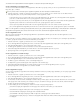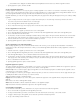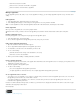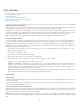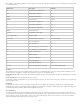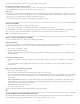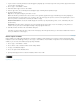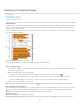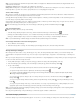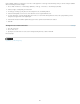Operation Manual
To the top
1. If your content is not already formatted, create and apply the paragraph style or character style for the text you want to appear in the header
(such as a title or heading style).
2. Choose Type > Text Variables > Define.
3. Click New, and then type a name for the variable.
4. From the Type menu, choose Running Header (Paragraph Style) or Running Header (Character Style).
5. Specify the following options:
Style Choose the style to display in your header or footer.
Use Decide whether you want the first or last occurrence of the style that’s applied on the page. First On Page is the first paragraph (or
character) that begins on a page. If there is no occurrence of the style on the page, the previous occurrence of the applied style is used. If
there is no previous occurrence in the document, the variable is empty.
Delete End Punctuation If selected, the variable displays the text minus any end punctuation (periods, colons, exclamation points, and
question marks).
Change Case Select this option to change the case of the text that appears in the header or footer. For example, you may want to use
sentence case in your footer, even though the heading on the page appears in title case.
6. Click OK, and then click Done in the Text Variables dialog box.
If a header or footer text frame has been created on the master page of the InDesign document, you can insert the variable in the header or
footer. (See Edit text on a master page.)
Define caption variables
Caption variables are updated automatically when a text frame containing a caption variable is moved next to an image. By default, the Name
metadata is used for the variable type when you choose Type > Text Variables > Insert Variable > Image Name. You can edit the Image Name
variable, or you can create new variables that specify image metadata.
1. Choose Type > Text Variables > Define.
2. Choose New to create a variable or Edit to edit an existing variable.
3. For Type, select Metadata Caption.
4. Choose an option from the Metadata menu.
5. Specify text that appears before or after the metadata, and then choose OK.
Legal Notices | Online Privacy Policy
124