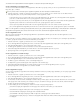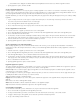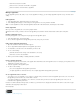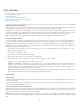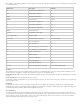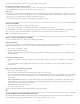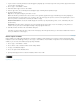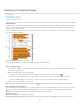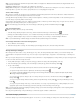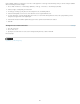Operation Manual
To the top
To the top
To the top
Note that the Last Page Number variable does not count the pages in the document.
Running Header (Paragraph or Character Style)
The Running Header variables insert the first or last occurrence on the page of the text to which the specified style is applied. If no text on the
page is formatted with the specified style, the text from a previous page is used.
Custom Text
This variable is commonly used for inserting placeholder text, or a text string that may need to be changed quickly. For example, if you’re working
on a project that uses a code name for a company, you can create a custom text variable for the code name. When you are able to use the real
company name, you can simply change the variable to update all the occurrences.
To insert special characters in a text variable, click the triangle to the right of the text box.
Insert text variables
1. Place the insertion point where you want the variable to appear.
2. Choose Type > Text Variables > Insert Variable, and then choose the variable you want to insert.
The variable appears on the page as if you’d typed it in the document. For example, the Creation Date variable might appear as December 22,
2007. If you choose Type > Show Hidden Characters, the variable instance is surrounded by a box using the current layer color.
Note: Text variables do not break across lines.
Delete, convert, and import text variables
Use the Text Variables dialog box to delete, convert, and import text variables.
Delete text variables
If you want to delete an instance of a text variable inserted in a document, simply select the variable and press Backspace or Delete. You can also
delete the variable itself. When you do so, you can decide how to replace the variables inserted in the document.
1. Choose Type > Text Variables > Define.
2. Select the variable, and then click Delete.
3. Specify how the variable will be replaced by specifying a different variable, converting the variable instances to text, or deleting the variable
instances altogether.
Convert text variables to text
To convert a single instance, select the text variable in the document window, and then choose Type > Text Variables > Convert Variable To
Text.
To convert all instances of the text variable in the document, choose Type > Text Variables > Define, select the variable, and then click
Convert To Text.
Import text variables from another document
1. Choose Type > Text Variables > Define.
2. Click Load, and then double-click the document that has the variables you want to import.
3. In the Load Text Variables dialog box, make sure that a check mark appears next to the variables you want to import. If any existing variable
has the same name as one of the imported variables, choose one of the following options under Conflict With Existing Text Variable, and
then click OK:
Use Incoming Definition Overwrites the existing variable with the loaded variable and applies its new attributes to all text in the current
document that used the old variable. The definitions of the incoming and existing variables are displayed at the bottom of the Load Text
Variables dialog box so that you can view a comparison.
Auto-Rename Renames the loaded variable.
4. Choose OK, and then click Done.
You can also copy variables to other documents when you synchronize a book file.
Create variables for running headers and footers
By default, the Running Header variables insert the first occurrence (on the page) of the text to which the specified style is applied. Running
Header variables are especially useful for displaying the current heading or title in the header or footer.
123