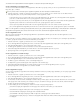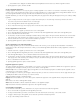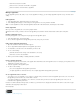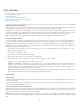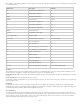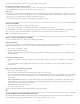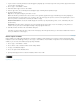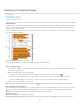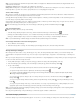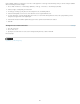Operation Manual
Text variables
To the top
Create and edit text variables
Insert text variables
Delete, convert, and import text variables
Create variables for running headers and footers
Define caption variables
Create and edit text variables
A text variable is an item you insert in your document that varies according to the context. For example, the Last Page Number variable displays
the page number of the last page of the document. If you add or remove pages, the variable is updated accordingly.
InCopy includes several preset text variables that you can insert in your document. You can edit the format of these variables, or you can create
your own. Some variables, such as Running Header and Chapter Number, are especially useful for adding to master pages to ensure consistent
formatting and numbering. Other variables, such as Creation Date and File Name, are useful for adding to the slug area for printing.
Note: Adding too much text to a variable may cause overset or compressed text. Variable text does not break across lines.
Create or edit text variables
The options available for creating the variable depend on the type of variable you specify. For example, if you choose the Chapter Number type,
you can specify text to appear both before and after the number, and you can specify the numbering style. You can create several different
variables based on the same variable type. For example, you can create one variable that displays “Chapter 1” and another that displays “Ch. 1.”
Similarly, if you choose the Running Header type, you can specify which style is used as the basis for the header, and you can select options for
deleting end punctuation and changing the case.
1. If you want to create text variables for use in all new documents you create, close all documents. Otherwise, the text variables you create
appear only in the current document.
2. Choose Type > Text Variables > Define.
3. Click New, or select an existing variable and click Edit.
4. Type a name for the variable, such as “Full Chapter” or “Running Title.”
5. From the Type menu, choose a variable type, specify the options for that type, and then click OK.
Different options are available depending on the variable type you select.
Text Before / Text After For all variable types (except Custom Text), you can specify text that will be added before or after the variable. For
example, you can add the word “of” before the Last Page Number variable and the phrase “total pages” after the variable to create an “of 12
total pages” effect. You can also paste text into the boxes, but special characters such as tabs and auto page numbers are stripped out. To
insert special characters, click the triangle to the right of the text box.
Style For all numbered variable types, you can specify the numbering style. If [Current Numbering Style] is selected, the variable uses the
same numbering style selected in the document’s Numbering & Section Options dialog box.
Variable types
Chapter Number
A variable created with the Chapter Number type inserts the chapter number. You can insert text before or after the chapter number, and you can
specify a numbering style.
If the document’s chapter number is set to continue from the previous document in the book, you may need to update the book’s numbering in
order for the appropriate chapter number to appear.
Creation Date, Modification Date, and Output Date
Creation Date inserts the date or time the document is first saved; Modification Date inserts the date or time the document was last saved to disk;
Output Date inserts the date or time the document starts a print job, exports to PDF, or packages the document. You can insert text before and
after the date, and you can modify the date format for all date variables.
Date Format You can type date formats directly into the Date Format box, or you can choose format options by clicking the triangle to the right of
the box. For example, the date format “MM/dd/yy” displays as 12/22/07. By changing the format to “MMM. d, yyyy” the date will display as Dec. 22,
2007.
121