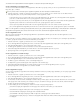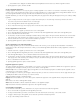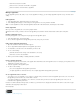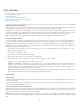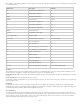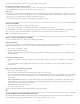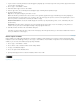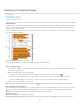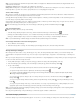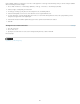Operation Manual
Select Inherit Zoom to display the destination window at the magnification level the reader uses when the hyperlink is clicked.
7. Specify appearance options, and then click OK.
Create a hyperlink destination
Creating a hyperlink destination is necessary only if you’re creating a hyperlink or cross-reference to a text anchor. A text anchor can point to a
selection of text or to the insertion point location. Then you create the hyperlink or cross-reference that points to the hyperlink destination. You can
also create hyperlink destinations for pages and URLs, but a destination isn’t necessary for those links.
Hyperlink destinations you create do not appear in the Hyperlinks panel; they appear in the dialog box that appears when you’re creating or editing
hyperlinks.
1. If you’re creating a text anchor, use the Type tool to place the insertion point, or select the range of text that you want to be the anchor.
You cannot set up an anchor destination for text on a master page.
2. Choose New Hyperlink Destination in the Hyperlinks panel menu.
3. Choose Text Anchor in the Type menu. Specify a name for the text anchor, and then click OK.
Create a hyperlink to a text anchor
1. Select the text, frame, or graphic you want to be the source of the hyperlink.
2. Choose New Hyperlink in the Hyperlinks panel menu, or click the Create New Hyperlink button at the bottom of the Hyperlinks panel.
3. Choose Text Anchor from the Link To menu.
4. For Document, select the document containing the destination that you want to jump to. All open documents that have been saved are listed
in the pop-up menu. If the document you’re looking for isn’t open, select Browse in the pop-up menu, locate the file, and then click Open.
5. From the Text Anchor menu, choose the text anchor destination you created.
6. Specify hyperlink appearance options, and then click OK.
Create a hyperlink to any shared destination
While creating a hyperlink, if you choose Shared Destination from the Link To menu, you can specify any named destination. A destination is
named when you add a URL using the URL text box or when you select Shared Hyperlink Destination while creating a hyperlink to a URL, file, or
email address.
1. Select the text, frame, or graphic you want to be the source of the hyperlink.
2. Choose New Hyperlink in the Hyperlinks panel menu, or click the Create New Hyperlink button at the bottom of the Hyperlinks panel.
3. In the New Hyperlink dialog box, choose Shared Destination from the Link To menu.
4. For Document, select the document containing the destination that you want to jump to. All open documents that have been saved are listed
in the pop-up menu. If the document you’re looking for isn’t open, select Browse in the pop-up menu, locate the file, and then click Open.
5. Choose a destination from the Name menu.
6. Specify hyperlink appearance options, and then click OK.
Hyperlink appearance options
The options determine the appearance of the hyperlink or cross-reference source in the exported PDF or SWF file. These appearance options are
also displayed in the InDesign document if you choose View > Extras > Show Hyperlinks.
Character Style Choose a character style to apply to the hyperlink source. The Character Style option is available only if the hyperlink source is
selected text, not a selected frame or graphic.
If you’re inserting a cross-reference, you can apply a character style when you edit a cross-reference format. You can also apply character styles
to building blocks within a format. See Using cross-reference formats.
Type Select Visible Rectangle or Invisible Rectangle.
Highlight Select Invert, Outline, Inset, or None. These options determine the appearance of the hyperlink when it’s being clicked in the PDF or
SWF file.
Color Select a color for the visible hyperlink rectangle.
Width Select Thin, Medium, or Thick to determine the thickness of the hyperlink rectangle.
Style Select Solid or Dashed to determine the appearance of the hyperlink rectangle.
Convert URLs to hyperlinks
You can find and convert URLs (such as “www.adobe.com”) in your document and convert them to hyperlinks.
1. Choose Convert URLs To Hyperlinks from the Hyperlinks panel menu.
2. For Scope, indicate whether your want to convert URLs in the entire document, the current story, or the current selection.
3. To apply a character style to the hyperlink, select a character style from the Character Style menu.
4. Do any of the following, and then click Done.
119