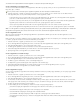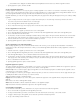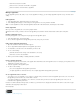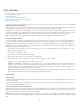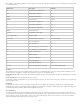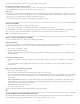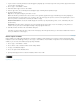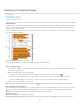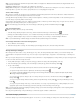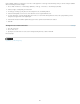Operation Manual
are included in the exported SWF file if Include Hyperlinks is selected in the Export SWF dialog box.
Create a hyperlink to a web page (URL)
You can use several different methods to create hyperlinks to URLs. When you specify a URL, you can use any valid Internet resource protocol:
http://, file://, ftp://, or mailto://.
You may want to create a character style for hyperlinks. Hyperlinks are often formatted in underlined blue text.
1. Select the text, frame, or graphic you want to be the hyperlink’s source. For example, you can select the text, “See the Adobe website.”
2. In the Hyperlinks panel, use any of the following methods to create a hyperlink to a URL:
In the URL text box, type or paste the URL name (such as http://www.adobe.com), and then choose New Hyperlink from the Hyperlinks
panel. Choose URL from the Link To menu, specify appearance options, and click OK.
If a URL is selected in your document, choose New Hyperlink From URL in the Hyperlinks panel menu. Double-click the hyperlink in the
Hyperlinks panel, and then choose URL from the Link To menu, specify appearance options, and click OK.
Select a previously added URL from the URL menu. The hyperlink appearance is the same as that used in the previous URL.
Choose New Hyperlink in the Hyperlinks panel menu. Choose URL from the Link To menu, specify appearance options, and click OK.
Note: If a URL hyperlink isn’t working in the exported PDF, there may be a problem with the hyperlink being a “Shared Destination.” Double-click
the hyperlink in the Hyperlinks panel, choose URL from the Link To menu, deselect Shared Hyperlink Destination, and click OK.
Create a hyperlink to a file
When you create a hyperlink to a file, clicking the hyperlink in the exported PDF or SWF file opens the file in its native application, such as
Microsoft Word for .doc files.
Make sure the file you specify is available to anyone opening the PDF or SWF file you export. For example, if you’re sending the exported PDF to
a coworker, specify a file located on a shared server rather than your hard drive.
1. Select the text, frame, or graphic you want to be the source of the hyperlink.
2. Choose New Hyperlink in the Hyperlinks panel menu, or click the Create New Hyperlink button at the bottom of the Hyperlinks panel.
3. In the New Hyperlink dialog box, choose File from the Link To menu.
4. For Path, type the pathname or click the folder button to locate and double-click the filename.
5. Select Shared Hyperlink Destination if you want the file to be stored in the Hyperlinks panel for easy reuse.
6. Specify the appearance of the hyperlink source, and then click OK.
Create a hyperlink to an email message
1. Select the text, frame, or graphic you want to be the source of the hyperlink.
2. Choose New Hyperlink in the Hyperlinks panel menu, or click the Create New Hyperlink button at the bottom of the Hyperlinks panel.
3. In the New Hyperlink dialog box, choose Email from the Link To menu.
4. For Address, type the email address, such as username@company.com.
5. For Subject Line, type the text that appears in the subject line of the email message.
6. Select Shared Hyperlink Destination if you want the email message to be stored in the Hyperlinks panel for easy reuse.
7. Specify the appearance of the hyperlink source, and then click OK.
Create a hyperlink to a page
You can create a hyperlink to a page without first creating a destination. However, by creating a page destination, you can specify a page number
and view setting.
1. Select the text, frame, or graphic you want to be the source of the hyperlink.
2. Choose New Hyperlink in the Hyperlinks panel menu, or click the Create New Hyperlink button at the bottom of the Hyperlinks panel.
3. In the New Hyperlink dialog box, choose Page from the Link To menu.
4. For Document, select the document containing the destination that you want to jump to. All open documents that have been saved are listed
in the pop-up menu. If the document you’re looking for isn’t open, select Browse in the pop-up menu, locate the file, and then click Open.
5. For Page, specify the page number you want to jump to.
6. For Zoom Setting, do one of the following to select the view state of the page being jumped to:
Select Fixed to display the magnification level and page position that were in effect when you created the link.
Select Fit View to display the visible portion of the current page as the destination.
Select Fit In Window to display the current page in the destination window.
Select Fit Width or Fit Height to display the width or height of the current page in the destination window.
Select Fit Visible to display the page so that its text and graphics fit the width of the window, which usually means that the margins are
not displayed.
118