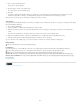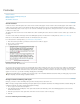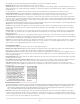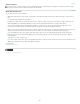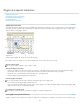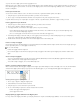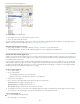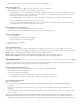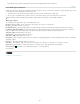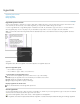Operation Manual
Hyperlinks
To the top
To the top
Hyperlinks panel overview
Create hyperlinks
Manage hyperlinks
Hyperlinks panel overview
You can create hyperlinks so that when you export to Adobe PDF or SWF in InDesign, a viewer can click a link to jump to other locations in the
same document, to other documents, or to websites. Hyperlinks you export to PDF or SWF in InCopy are not active.
A source is hyperlinked text or a hyperlinked graphic. A destination is the URL, file, email address, page, text anchor, or shared destination to
which a hyperlink jumps. A source can jump to only one destination, but any number of sources can jump to the same destination.
Note: If you want the source text to be generated from the destination text, insert a cross-reference instead of adding a hyperlink. See Cross-
references.
Hyperlinks
A. Hyperlink source B. List of hyperlinks in the current document C. Hyperlink status icons
Open the Hyperlinks panel
Choose Window > Hyperlinks.
Choose Window > Type & Tables > Cross-References.
Sort hyperlinks in the Hyperlinks panel
Choose Sort from the Hyperlinks panel menu, and then choose any of the following:
Manually Displays the hyperlinks in the order in which they were added to the document.
By Name Displays the hyperlinks in alphabetical order.
By Type Displays the hyperlinks in groups of similar type.
Display hyperlinks in smaller rows
Choose Small Panel Rows from the Hyperlinks panel menu.
Create hyperlinks
You can create hyperlinks to pages, URLs, text anchors, email addresses, and files. If you create a hyperlink to a page or text anchor in a different
document, make sure that the exported files appear in the same folder.
To show or hide hyperlinks, choose View > Extras > Show Hyperlinks or Hide Hyperlinks.
Note: Hyperlinks are included in exported Adobe PDF files if Hyperlinks is selected in the Export Adobe PDF dialog box in InDesign. Hyperlinks
117