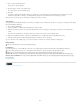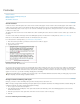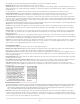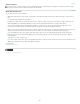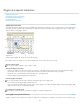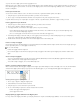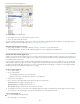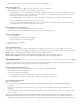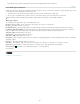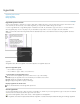Operation Manual
To the top
If the font doesn’t have a prime or double prime mark, insert the straight quotation mark, and italicize it.
Insert white space characters
A white space character is a blank space that appears between characters. You can use white-space characters for many different purposes, such
as preventing two words from being broken at the end of a line.
1. Using the Type tool, position the insertion point where you want to insert a certain amount of white space.
2. Choose Type > Insert White Space, and then select one of the spacing options (such as Em Space) in the context menu.
Representative symbols of the white-space characters appear when you choose Type > Show Hidden Characters.
White space options
The following options appear on the Type > Insert White Space menu:
Em Space
Equal in width to the size of the type. In 12-point type, an em space is 12 points wide.
En Space One-half the width of an em space.
Nonbreaking Space
The same flexible width as pressing the spacebar, but it prevents the line from being broken at the space character.
Nonbreaking Space (Fixed Width)
A fixed width space prevents the line from being broken at the space character, but does not expand or
compress in justified text. The fixed width space is identical to the Nonbreaking Space character inserted in InCopy CS2.
Third Space One-third the width of an em space.
Quarter Space
One-fourth the width of an em space.
Sixth Space
One-sixth the width of an em space.
Flush Space
Adds a variable amount of space to the last line of a fully justified paragraph, useful for justifying text in the last line. (See Change
Justification settings.)
Hair Space
One-twenty-fourth the width of an em space.
Thin Space
One-eighth the width of an em space. You may want to use a thin space on either side of an em dash or en dash.
Figure Space
Same width as a number in the typeface. Use a figure space to help align numbers in financial tables.
Punctuation Space Same width as an exclamation point, period, or colon in the typeface.
More Help topics
Legal Notices | Online Privacy Policy
116