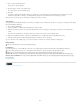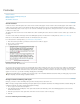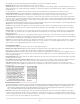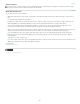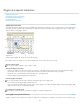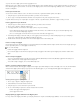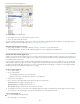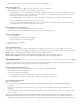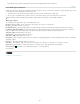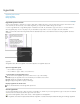Operation Manual
To the top
On the Glyphs panel menu, choose View Glyph Set, and then the name of the glyph set.
Edit custom glyph sets
1. Choose Edit Glyph Set from the Glyph panel menu, and then choose the custom glyph set.
2. Select the glyph you want to edit, do any of the following, and then click OK:
To bind the glyph to its font, select Remember Font With Glyph. A glyph that remembers its font ignores the font applied to the selected
text in the document when the glyph is inserted into that text. It also ignores the font specified in the Glyph panel itself. If you deselect
this option, the Unicode value of the current font is used.
To view additional glyphs, choose a different font or style. If the glyph is not defined with a font, you cannot select a different font.
To remove a glyph from the custom glyph set, choose Delete From Set.
To change the order in which glyphs are added to the set, choose an Insert Order option. Unicode Order is not available if Insert At
Front or Append At End was selected when the glyph set was created.
Delete glyphs from custom glyph sets
1. In the Glyphs panel, choose the Custom Glyph Set from the Show menu.
2. Right-click (Windows) or Control-click (Mac OS) a glyph, and then choose Delete Glyph From Set.
Delete custom glyph sets
1. Do one of the following:
From the Glyphs panel menu, choose Delete Glyph Set.
From the context menu, choose Delete Glyph Set.
2. Click the name of a custom glyph set.
3. Click Yes to confirm.
Save and load glyph sets
Custom glyph sets are stored in files kept in the Glyph Sets folder, a subfolder of the Presets folder. You can copy glyph set files to other
computers and in so doing make custom glyph sets available to others. Copy glyph set files to and from these folders to share them with others:
Mac OS Users\[username]\Library\Preferences\Adobe InCopy \[Version]\[Language]\Glyph Sets
Windows XP Documents and Settings\[username]\Application Data\Adobe\InCopy \[Version]\[Language]\Glyph Sets
Windows Vista and Windows 7 Users\[username]\AppData\Roaming\Adobe\InCopy \[Version]\[Language]\Glyph Sets
Use quotation marks
You can specify different quotation marks for different languages. These quotation mark characters appear automatically during typing if the Use
Typographer’s Quotes option is selected in the Type section of the Preferences dialog box.
Specify which quotation marks to use
1. Choose Edit > Preferences > Dictionary (Windows) or InCopy > Preferences > Dictionary (Mac OS).
2. Choose a language from the Language menu.
3. Do any of the following, and then click OK:
For Double Quotes, select a pair of quotation marks, or type the pair of characters you want to use.
For Single Quotes, select a pair of quotation marks, or type the pair of characters you want to use.
Insert straight quotation marks
Do one of the following:
Choose Type > Insert Special Character > Quotation Marks > Straight Double Quotation Marks or Straight Single Quotation Mark
(Apostrophe).
Deselect the Use Typographer’s Quotes option in the Type section of the Preferences dialog box, and then type the quotation mark or
apostrophe.
Press Shift+Ctrl+Alt+' (Windows) or Shift+Command+Option+' (Mac OS) to switch between turning on and off the Use Typographer’s Quotes
preferences option.
The character frequently used to indicate feet, arcminutes, or minutes of time is the prime mark. It looks like a slanted apostrophe. The
character frequently used to indicate inches, arcseconds, or seconds of time is the double prime mark. These symbols are different from
apostrophes and double quotation marks. Some fonts include the prime and double prime marks. Use the Glyphs panel to insert these marks.
115