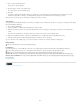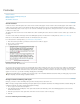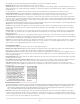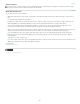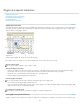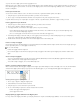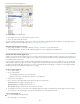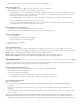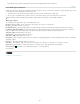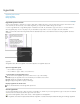Operation Manual
To the top
from the Show menu in the Glyphs panel.
Show menu options in the Glyphs panel
1. In the Glyphs panel, choose an OpenType font from the font list.
2. Choose an option from the Show menu.
The options displayed vary depending on which font is selected. For information on applying OpenType font attributes, see Apply OpenType font
attributes. For more information on OpenType fonts, see www.adobe.com/go/opentype.
Highlight alternate glyphs in the text
1. Choose Edit > Preferences > Composition (Windows) or InCopy > Preferences > Composition (Mac OS).
2. Select Substituted Glyphs, and then click OK. Substituted glyphs in the text are highlighted in nonprinting yellow.
Create and edit custom glyph sets
A glyph set is a named collection of glyphs from one or more fonts. Saving commonly used glyphs in a glyph set prevents you from having to look
for them each time you need to use them. Glyph sets are not attached to any particular document; they are stored with other InDesign preferences
in a separate file that can be shared.
You can determine whether the font is remembered with the added glyph. Remembering fonts is useful, for example, when you are working with
dingbat characters that may not appear in other fonts. If a glyph’s font is remembered, but the font is missing, the font’s square appears in pink in
the Glyphs panel and the Edit Glyph Set dialog box. If a font is not remembered with an added glyph, a “u” appears next to the glyph, indicating
that the font’s unicode value determines the appearance of the glyph.
Create a custom glyph set
1. Choose Type > Glyphs.
2. Do one of the following:
From the Glyphs panel menu, choose New Glyph Set.
Open the context menu on the Glyphs panel and choose New Glyph Set.
3. Type the name of the glyph set.
4. Choose the insert order in which glyphs will be added to the glyph set, and click OK:
Insert At Front Each new glyph is listed first in the set.
Append At End Each new glyph is listed last in the set.
Unicode Order All glyphs are listed by the order of their unicode values.
5. To add glyphs to the custom set, select the font containing the glyph at the bottom of the Glyphs panel, click the glyph to select it, and then
choose the name of the custom glyph set from the Add To Glyph Set menu on the Glyphs panel menu.
View a custom glyph set
Do one of the following on the Glyphs panel:
Choose the glyph set on the Show list.
114