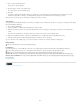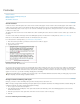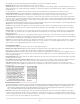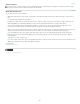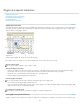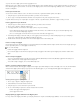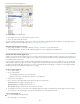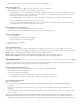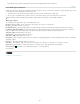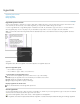Operation Manual
To the top
To the top
Delete footnotes
To delete a footnote, select the footnote reference number that appears in text, and then press Backspace or Delete. If you delete only the
footnote text, the footnote reference number and footnote structure remain.
Work with footnote text
As you edit footnote text, note the following:
When the insertion point is in footnote text, choosing Edit > Select All selects all the footnote text for that footnote, but no other footnote or
text.
Use the arrow keys to navigate among footnotes.
In Galley view or Story view, you can click the footnote icon to expand or collapse footnotes. You can expand or collapse all footnotes by
right-clicking (Windows) or Ctrl-clicking (Mac OS) a footnote and choosing Expand All Footnotes or Collapse All Footnotes.
You can select and apply character and paragraph formatting to footnote text. You can also select and change the appearance of the
footnote reference number, but the recommended method is using the Document Footnote Options dialog box.
When you cut or copy text that includes the footnote reference number, the footnote text is also added to the clipboard. If you copy the text to
a different document, the footnotes in that text use the characteristics of the new document’s numbering and layout appearance.
If you accidentally delete the footnote number at the start of the footnote text, you can add it back by placing the insertion point at the
beginning of the footnote text, right-clicking (Windows) or Control-clicking (Mac OS), and choosing Insert Special Character > Markers >
Footnote Number.
Text wrap has no effect on footnote text.
If you clear overrides and character styles on a paragraph that includes a footnote reference marker, the footnote reference numbers lose the
attributes you applied in the Document Footnote Options dialog box.
More Help topics
Creating Footnotes video
Legal Notices | Online Privacy Policy
111