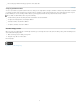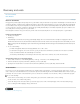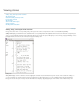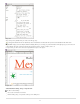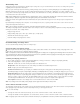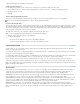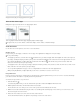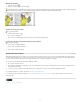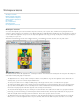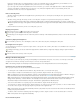Operation Manual
To the top
To the top
Choose the page number from the pop-up menu on the status bar.
Jump to position markers
You can set a marker at a specific location in the text so that you can easily return to it using a command or shortcut. A position marker is useful if
you change your place in the document to do another action, for example, to verify a fact in another area of text. A document can have only one
position marker per session; inserting a marker deletes a previously placed marker. Closing a document also deletes a marker.
Choose Edit > Position Marker, and do any of the following:
To add a marker, place the insertion point in the text and then select Insert Marker.
To replace an existing marker, select Replace Marker.
To delete a marker, select Remove Marker.
To return to a marker, select Go To Marker.
Reorder InCopy stories
When you open an assignments file or an InDesign document, you can change the order of the stories in Galley or Story view. Reordering stories
doesn’t affect their layout position.
1. Make sure that you are in Galley or Story view.
2. Drag the story’s title to a new location.
More Help topics
Legal Notices | Online Privacy Policy
8