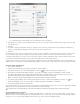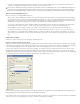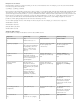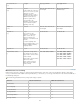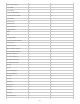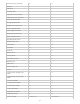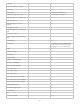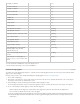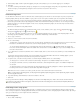Operation Manual
To the top
* Negative Lookbehind
(?<! )
* Positive Lookahead
(?= )
* Negative Lookahead
(?! )
* Case-insensitive On
(?i)
* Case-insensitive Off
(?-i)
* Multiline On
(?m)
* Multiline Off
(?-m)
* Single-line On
(?s)
* Single-line Off
(?-s)
* Any alphanumeric character
[[:alnum:]]
* Any alphabetic character
[[:alpha:]]
* Any blank character, either space or tab
[[:blank:]]
* Any control character
[[:control:]]
* Any graphical character
[[:graph:]]
* Any printable character
[[:print:]]
* Any punctuation character
[[:punct:]]
* Any character whose code is greater
than 255 (applies only to the wide
character traits classes)
[[:unicode:]]
* Any hexadecimal digit character 0-9, a-f,
and A-F
[[:xdigit:]]
* Any character of a certain glyph set,
such as a, à, á, â, ã, ä, å, A, À, Á, Â, Ã, Ä
and Å
[[=a=]]
* Can be entered in the Find What box only, not the Change To box.
^ Can be entered in the Change To box, not the Find What box.
Find and change glyphs
The Glyph section of the Find/Change dialog box is especially useful for replacing glyphs that share the same unicode value with other similar
glyphs, such as alternate glyphs.
InDesign Secrets provides a clear example about finding and changing glyphs at Finding and Changing Glyphs.
1. Choose Edit > Find/Change.
2. At the bottom of the dialog box, specify a range from the Search menu, and click icons to determine whether items such as locked layers,
master pages, and footnotes are included in the search.
3. Under Find Glyph, select the Font Family and Font Style in which the glyph is located.
The Font Family menu displays only those fonts that are applied to text in the current document. Fonts in unused styles do not appear.
4. Do one of the following to enter the glyph you want to find in the Glyph box:
Click the button beside the Glyph box, and then double-click a glyph on the panel. This panel works like the Glyphs panel.
Choose Unicode or GID/CID, and enter the code for the glyph.
You can use other methods to enter the glyph you want to find in the Glyph box. Select a glyph in the document window and choose
Load Selected Glyph In Find from the context menu, or select a glyph in the Glyphs panel and choose Load Glyph In Find from the
context menu.
106