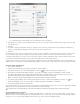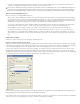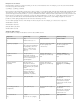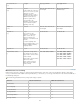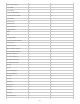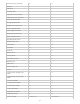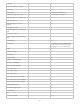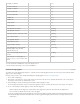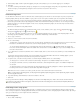Operation Manual
6. To continue searching, click Find Next, Change (to change the current occurrence), Change All (a message indicates the total number of
changes), or Change/Find (to change the current occurrence and search for the next one.
You can also use GREP Styles to apply a character style to text that conforms to a GREP expression. In fact, the GREP Styles dialog box is a
good way to test your GREP expression. Add the examples you want to find to a paragraph, and then specify a character style and GREP
expression in the GREP Styles dialog box. When you turn on Preview, you can edit the expression until it affects all your examples properly.
Tips for constructing GREP searches
Here are some tips for constructing GREP expressions.
Many searches under the GREP tab are similar to those under the Text tab, but be aware that you need to insert different codes depending
on which tab you’re using. In general, the Text tab metacharacters begin with a ^ (such as ^t for a tab) and GREP tab metacharacters begin
with a \ (such as \t for a tab). However, not all metacharacters follow this rule. For example, a paragraph return is ^p in the Text tab and \r in
the GREP tab. For a list of the metacharacters used for the Text and GREP tabs, see Metacharacters for searching.
To search for a character that has symbolic meaning in GREP, enter a backslash (\) before the character to indicate that the character that
follows is literal. For example, a period ( . ) searches for any character in a GREP search; to search for an actual period, enter “\.”
Save the GREP search as a query if you intend to run it often or share it with someone else. (See Find/change items using queries.)
Use parentheses to divide your search into subexpressions. For example, if you want to search for “cat” or “cot,” you can use the c(a|o)t
string. Parentheses are especially useful to identify groupings. For example, searching for “the (cat) and the (dog)” identifies “cat” as Found
Text 1 and “dog” as Found Text 2. You can use the Found Text expressions (such as $1 for Found Text 1) to change only part of the found
text.
GREP search examples
Follow these examples to learn how to take advantage of GREP expressions.
Example 1: Finding text within quotation marks
Suppose you want to search for any word enclosed in quotation marks (such as “Spain”), and you want to remove the quotation marks and apply
a style to the word (so that it becomes Spain instead of “Spain”). The expression (")(\w+)(") includes three groupings, as indicated by parentheses (
). The first and third groupings search for any quotation mark, and the second grouping searches for one or more word characters.
You can use the Found Text expressions to refer to these groupings. For example, $0 refers to all found text, and $2 refers to only the second
grouping. By inserting $2 in the Change To field and specifying a character style in the Change Format field, you can search for a word within
quotation marks, and then replace the word with a character style. Because only $2 is specified, the $1 and $3 groupings are removed. (Specifying
$0 or $1$2$3 in the Change To field would apply the character style to the quotation marks as well.)
GREP example
A. Finds all word characters enclosed in quotation marks B. The character style is applied to the second grouping (the word) while the first and
third groupings (open and close quotes) are removed C. Character style specified
This example searches only for single words enclosed in quotation marks. If you want to search for phrases enclosed in parentheses, add wildcard
expressions, such as (\s*.*\w*\d*), which looks for spaces, characters, word characters, and digits.
100