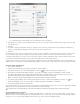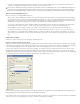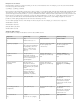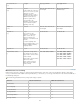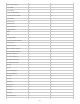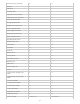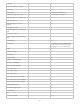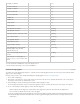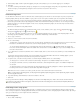Operation Manual
To the top
Clipboard for metacharacter searches To search for metacharacters such as em dashes or bullet characters, you may want to select the text
first and paste it into the Find What box to spare the trouble of entering metacharacters. InCopy automatically converts pasted special characters
to their metacharacter equivalent.
Replace with clipboard contents You can replace search items with either formatted or unformatted content copied to the clipboard. You can
even replace text with a graphic you copied. Simply copy the item, and then, in the Find/Change dialog box, choose an option from the Other
submenu from the pop-up menu to the right of the Change To box.
Find and remove unwanted text To remove unwanted text, define the text you want to remove in the Find What box and leave the Change To
box empty (make sure that no formatting is set in this box).
XML tagging You can apply XML tags to text you search for.
Notes on finding and changing text in InCopy
If the Track Changes command is turned on when you are changing or replacing text, all added and deleted text is tracked.
All finding and changing procedures work essentially the same way in Galley, Story, and Layout views, whether you work with a linked or
stand-alone story. If you work with a linked story, you’re limited to character and paragraph styles defined in InDesign. When you work in
Galley or Story view, you cannot see all of the typographical effects you apply. You can see these effects only in Layout view.
In Galley view or Story view, the Find/Change command omits all collapsed stories. However, if you choose Change All, collapsed stories
are affected. For best results, use Find/Change in Layout View.
The Include Note Content in Find/Change Operations in Notes preferences determines whether notes are searched. If this option is selected,
you can use the Find/Change command to search notes in Galley and Story views, not in Layout view. Closed notes and footnotes are
omitted from the search.
Search options for finding and changing text
Search menu Contains options that determine the range of the search.
Documents Search the entire document or All Documents to search all open documents.
Story Search all text in the currently selected frame, including text in other threaded text frames and overset text. Select Stories to search
stories in all selected frames. This option appears only if a text frame is selected or an insertion point is placed.
To End Of Story Search from the insertion point. This option appears only if an insertion point is placed.
Selection Search only selected text. This option appears only if text is selected.
Include Locked Layers
Searches for text on layers that have been locked using the Layer Options dialog box. You cannot replace text on
locked layers.
Include Locked Stories
Searches for text in stories that have been checked out as part of an InCopy workflow. You cannot replace text in
locked stories.
Include Hidden Layers
Searches for text on layers that have been hidden using the Layer Options dialog box. When text on a hidden layer is
found, you can see highlighting where the text appears, but you cannot see the text. You can replace text on hidden layers.
Text in a hidden condition is always omitted from searching.
Include Master Pages
Searches for text on master pages.
Include Footnotes Searches footnote text.
Case Sensitive Searches for only the word or words that exactly match the capitalization of the text in the Find What box. For example, a
search for PrePress won’t find Prepress, prepress, or PREPRESS.
Whole Word
Disregards search characters if they are part of another word. For example, if you search for any as a whole word, InDesign
disregards many.
Search using GREP expressions
On the GREP tab of the Find/Change dialog box, you can construct GREP expressions to find alphanumeric strings and patterns in long
documents or many open documents. You can enter the GREP metacharacters manually or choose them from the Special Characters For Search
list. GREP searches are case-sensitive by default.
InDesign Secrets provides a list of GREP resources at InDesign GREP.
1. Choose Edit > Find/Change, and click the GREP tab.
2. At the bottom of the dialog box, specify the range of your search from the Search menu, and click icons to include locked layers, master
pages, footnotes, and other items in the search.
3. In the Find What box, do any of the following to construct a GREP expression:
Enter the search expression manually. (See Metacharacters for searching.)
Click the Special Characters For Search icon to the right of the Find What option and choose options from the Locations, Repeat, Match,
Modifiers, and Posix submenus to help construct the search expression.
4. In the Change To box, type or paste the replacement text.
5. Click Find.
99