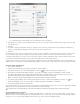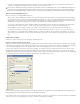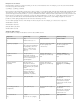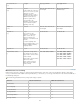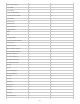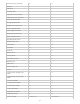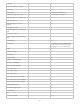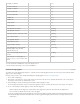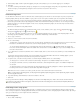Operation Manual
Use metacharacters to search for special characters, such as a tab.
Use a predefined query to find and replace text. (See Find/change items using queries.)
5. In the Change To box, type or paste the replacement text. You can also select a representative character from the pop-up menu to the right
of the Change To box.
6. Click Find.
7. To continue searching, click Find Next, Change (to change the current occurrence), Change All (a message indicates the total number of
changes), or Change/Find (to change the current occurrence and search for the next one).
8. Click Done.
If you don’t get the search results you expected, make sure that you clear any formatting you may have included in a previous search. You may
also need to expand your search. For example, you may be searching only a selection or a story instead of the document. Or, you may be
searching for text that appears on an item, such as a locked layer, footnote, or hidden conditional text, that is currently excluded from the search.
If you change your mind about replacing text, choose Edit > Undo Replace Text (or Undo Replace All Text).
To find the next occurrence of a previously searched-for phrase without having to open the Find/Change dialog box, choose Edit > Find Next. In
addition, previous search strings are stored in the Find/Change dialog box. You can select a search string from the menu to the right of the option.
Find and change formatted text
1. Choose Edit > Find/Change.
2. If the Find Format and Change Format options don’t appear, click More Options.
3. Click the Find Format box, or click the Specify Attributes To Find icon
to the right of the Find Format Settings section.
4. On the left side of the Find Format Settings dialog box, select a type of formatting, specify the format attributes, and then click OK.
Some OpenType formatting options appear in both the OpenType Options and Basic Character Formats (Position menu) sections. For
information on OpenType and other formatting attributes, search for the related topic in InCopy Help.
Note: To search for (or replace with) formatting only, leave the Find What or Change To box blank.
5. If you want to apply formatting to the text found, click the Change Format box, or click the Specify Attributes To Change icon
in the
Change Format Settings section. Then select a type of formatting, specify the format attributes, and click OK.
6. Use the Find and Change buttons to format the text.
If you specify formatting for your search criteria, info icons appear above the Find What or Change To boxes. These icons indicate that formatting
attributes have been set and that the find or change operation will be restricted accordingly.
To quickly remove all formatting attributes in the Find Format Settings or Change Format Settings sections, click the Clear button.
Common Find/Change techniques
Wildcard searches Specify wildcards, such as Any Digit or Any White Space, to broaden your search. For example, typing “s^?ng” in the Find
What box searches for words beginning with an “s” and ending with “ng,” such as “sing,” “sang,” “song,” and “sung.” You can either type wildcard
characters or choose an option from the Wildcards submenu in the pop-up menu next to the Find What text field.
98