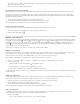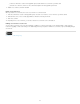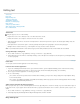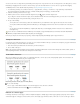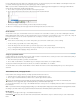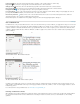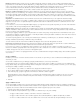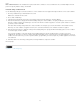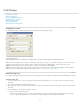Operation Manual
Find/Change
To the top
To the top
Find/Change overview
Find and change text
Search using GREP expressions
Metacharacters for searching
Find and change glyphs
Find and change fonts
Find/change items using queries
Find/Change overview
The Find/Change dialog box contains tabs that let you specify what you want to find and change.
Find/Change dialog box
A Find/Change tabs B. Find a tab character C. Replace with an em dash D. Search options E. Metacharacters menu
Text Search for and change specific occurrences of characters, words, groups of words, or text formatted a certain way. You can also search for
and replace special characters such as symbols, markers, and white space characters. Wildcard options help to broaden your search.
GREP Use advanced, pattern-based search techniques to search for and replace text and formatting.
Glyph Search for and replace glyphs using Unicode or GID/CID values, especially useful to search for and replace glyphs in Asian languages.
For a video tutorial on finding and changing text, objects, and expressions, see www.adobe.com/go/vid0080.
Find and change text
If you want to list, find, and replace fonts in your document, you might want to use the Find Font command instead of the Find/Change command.
Find and change text
1. To search a range of text or a story, select the text or place the insertion point in the story. To search more than one document, open the
documents.
2. Choose Edit > Find/Change, and then click the Text tab.
3. Specify the range of your search from the Search menu, and click icons to include locked layers, master pages, footnotes, and other items in
the search.
4. In the Find What box, describe what you want to search for:
Type or paste the text you want to find.
To search for or replace tabs, spaces, or other special characters, select a representative character (metacharacter) from the pop-up
menu to the right of the Find What box. You can also choose wildcard options such as Any Digit or Any Character.
97