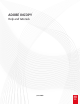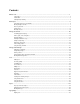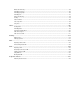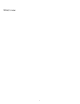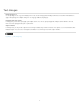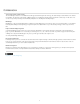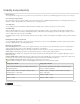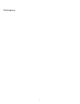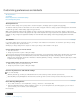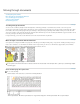Operation Manual
Moving through documents
To the top
To the top
To the top
Scrolling through documents
Move through a document with the Hand tool
Go to another page in Layout view
Jump to position markers
Reorder InCopy stories
Scrolling through documents
You can use the scroll bars (along the bottom and right sides of the InCopy window) or scroll with a mouse wheel or sensor in any view.
You can also use the Page Up, Page Down, and arrow keys on the keyboard to move through a story. In Layout view, pressing Page Up or Page
Down shifts to the next or previous page in the layout. In Galley or Story view, Page Up and Page Down shift the view by one screen; the view
doesn’t necessarily go to the next page break. The Up Arrow and Down Arrow keys move the insertion point within the copy and scroll the view as
necessary so that you can always see the insertion point.
In Layout view only, you can also use the Hand tool to move the document view in any direction.
Move through a document with the Hand tool
Some options for moving around within a story depend on whether you’re working in Galley, Story, or Layout view. In Galley and Story view, you
must use the scroll bars to see text that doesn’t fit in the view. In Layout view, you can also use the Hand tool, page buttons, and commands.
In Layout view, select the Hand tool , and then drag the document to move it.
Dragging to view another part of page
To use power zoom when the Hand tool is selected, hold down the mouse button. This technique offers a quick way to scroll through multiple
document pages.
Go to another page in Layout view
Do one of the following:
Click the buttons in the status bar, as shown in the following illustration:
Status bar in Layout view
A. First-spread button B. Previous-spread button C. Page number display box D. Next-spread button E. Last-spread button
7