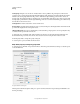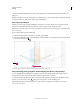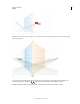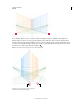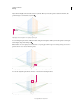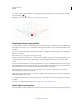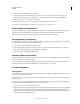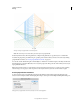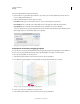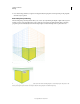Operation Manual
93
USING ILLUSTRATOR
Drawing
Last updated 11/8/2011
For precise perpendicular movement, for all objects:
1 In the Location box, specify the location where the objects need to be moved. By default, the current location of
objects is displayed in the dialog box.
2 Select from the following movement options for objects:
Do Not Move If this option is selected, the object does not move when the grid is repositioned.
Move All Objects If you select this option, then all the objects on the plane move with the grid movement.
Copy All Objects If you select this option, then all the objects on the plane are copied on the plane.
To move a selected object in precise perpendicular movement, select the object and then double-click the required
plane widget. In this case, the following dialog box is displayed:
Setting options for perpendicular movement of selected objects
Perpendicular movement by dragging grid planes
You can also move objects in perpendicular direction by dragging the grid plane using grid plane controls. When you
move an object in perpendicular direction, the object is placed parallel to its existing or current location.
To move an object parallel to its current position:
1 Select the Perspective Selection tool from the Tools panel or by pressing Shift+V.
2 Press Shift and drag the grid plane control depending on the grid plane where the object is placed.
Moving a rectangle in perpendicular by dragging the right grid plane
To create a copy of the object parallel to its current position:
1 Select the Perspective Selection tool from the Tools panel or by pressing Shift+V.