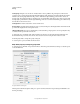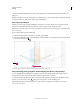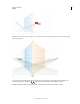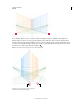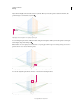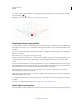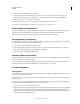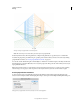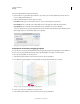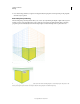Operation Manual
92
USING ILLUSTRATOR
Drawing
Last updated 11/8/2011
Moving a rectangle in perpendicular to its initial position
Note: The arrow keys do not work when you move objects in perpendicular.
Use the keyboard shortcut, Alt+drag (Windows) or Option+drag (Mac OS) to copy the object. To constrain the
movement in perspective, press Shift+drag. To specify a precise location where you need to move the object during
perpendicular movement, see
“Precise perpendicular movement” on page 92.
You can also use the Transform Again command (Object > Transform > Transform Again) or the keyboard shortcut
Ctrl+D (Windows) or Cmd+D (Mac OS) to move objects in perspective. This option also works when you move object
in perpendicular direction.
Note: The keyboard shortcut 5 for perpendicular movement and the keyboard shortcuts 1,2, and 3 for plane switching
while drawing or moving objects, work only from the main keyboard and not from the extended numeric keypad.
Precise perpendicular movement
To move objects in precise perpendicular movement, double-click the required plane widget using the Perspective
Selection tool. For example, double-click the right plane widget to set the options in the Right Vanishing Plane dialog box.
Setting options for perpendicular movement of all objects on the selected grid plane