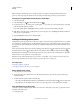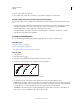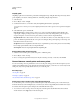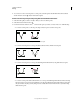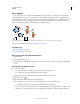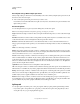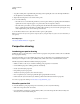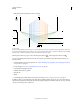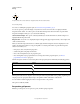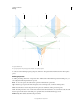Operation Manual
81
USING ILLUSTRATOR
Drawing
Last updated 11/8/2011
• Any paths resulting from a split inherit the path settings of the original path, such as stroke weight and fill color.
Stroke alignment is automatically reset to center.
1 (Optional) Select the path to see its current anchor points.
2 Do one of the following:
• Select the Scissors tool and click the path where you want to split it. When you split the path in the middle of a
segment, the two new endpoints appear on top of the other, and one endpoint is selected.
• Select the anchor point where you want to split the path, and then click the Cut Path At Selected Anchor Points
button
in the Control panel. When you split the path at an anchor point, a new anchor point appears on top
of the original anchor point, and one anchor point is selected.
3 Use the Direct Selection tool to adjust the new anchor point or path segment.
Note: You can divide an object into separate component faces by using the Knife tool (a face is an area undivided by a
line segment).
More Help topics
“Cut objects with the Knife tool” on page 250
Perspective drawing
Introducing perspective drawing
In Illustrator CS5, you can easily draw or render artwork in perspective using a feature set that works on established
laws of perspective drawing.
Perspective grid allows you to approximately represent a scene on a flat surface, as it is naturally perceived (by the
human eye). For example, a road or a pair of railway tracks, which seem to meet or vanish in the line of vision.
The following features in Illustrator facilitate drawing in perspective:
• Utilities to define or edit one, two, and three vanishing point perspectives in a document.
• Control different perspective-defining parameters interactively.
• Create objects directly in perspective.
• Bring existing objects in perspective.
• Transform objects in perspective (move and scale objects).
• Move or duplicate objects toward a perpendicular plane (perpendicular movement).
• Define real work objects and draw objects with the specified real world measurements in perspective.
For a video on perspective drawing, see www.adobe.com/go/lrvid5205_ai_en.
About Perspective Grid
To view the default two-point perspective grid in a document, you can do any of the following:
• Click View > Perspective Grid > Show Grid.
• Press Ctrl+Shift+I (on Windows) or Cmd+Shift+I (on Mac) to show the Perspective Grid. The same keyboard
shortcut can be used to hide the visible grid.