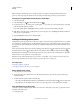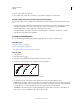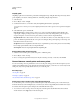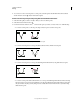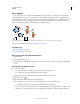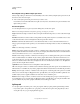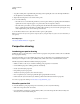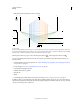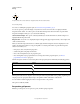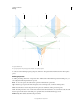Operation Manual
78
USING ILLUSTRATOR
Drawing
Last updated 11/8/2011
2 To convert one or more smooth points to corner points, select the points and then click the Convert Selected
Anchor Points To Corner
button in the Control panel.
Convert an anchor point precisely using the Convert Anchor Point tool
1 Select the entire path you want to modify so that you can see its anchor points.
2 Select the Convert Anchor Point tool .
3 Position the Convert Anchor Point tool over the anchor point you want to convert, and do one of the following:
• To convert a corner point to a smooth point, drag a direction point out of the corner point.
Dragging a direction point out of a corner point to create a smooth point
• To convert a smooth point to a corner point without direction lines, click the smooth point.
Clicking a smooth point to create a corner point
• To convert a smooth point to a corner point with independent direction lines, drag either direction point.
Converting a smooth point to a corner point
• To convert a corner point without direction lines to a corner point with independent direction lines, first drag
a direction point out of a corner point (making it a smooth point with direction lines). Release the mouse button
only (don’t release any keys you may have pressed to activate the Convert Anchor Point tool), and then drag
either direction point.