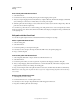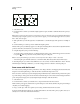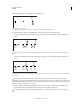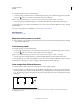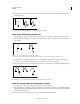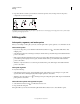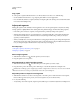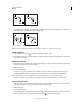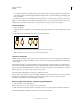Operation Manual
74
USING ILLUSTRATOR
Drawing
Last updated 11/8/2011
• To connect a new path to an existing path, draw the new path near the existing path, and then move the Pen tool
to the existing path’s (unselected) endpoint. Click that endpoint when you see the small merge symbol that appears
next to the pointer.
In InDesign, you can also use the Pathfinder panel to join paths. To close the path of an open path, use the Selection
tool to select the path and click Close Path in the Pathfinder panel. To close the end points between two paths, select
the paths and click Join Path. You may want to click Join Path a second time to join the second endpoint.
Join two endpoints
1 Select the endpoints.
If the endpoints are coincident (on top of each other), drag a marquee through or around both endpoints to select
them.
2 Click the Connect Selected End Points button in the Control panel.
Joining endpoints
A. Selecting and joining coincident endpoints B. Selecting and joining noncoincident endpoints
Note: In Illustrator CS5, only corner joins are used to join open paths.
Join two or more paths
Illustrator CS5 provides the option to join two or more open paths. To join one or more open paths, use the Selection
tool to select the open paths and click Object > Path > Join. You can also use the keyboard shortcut Ctrl+J (Windows)
or Cmd+J (Mac).
When anchor points are not overlapping, Illustrator adds a line segment to bridge the paths to join. While joining
more than two paths, Illustrator first looks for and joins the paths that have end points stationed closest to each other.
This process is repeated until all paths are joined. If you select only one path to join, it is converted into a closed path.
Note: In this process, you may lose complex aspects of your art styles.
The output path has the appearance of the topmost path in the selection.
The join option only results in a corner join regardless of whether you select anchor points to join or the entire path.
However, for overlapping anchor points, if you want the option to select a smooth or corner join, then use
Ctrl+Shift+Alt+J (Windows) or Cmd+Shift+Option+J (Mac OS).
Move or nudge anchor points or segments using the keyboard
1 Select the anchor point or path segment.
Note: In Photoshop, you can move only anchor points in this manner.
2 Click or hold down any of the arrow keys on the keyboard to move 1 pixel at a time in the direction of the arrow.
Hold down the Shift key in addition to the arrow key to move 10 pixels at a time.
A B