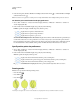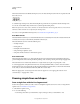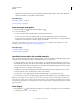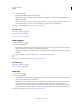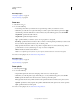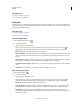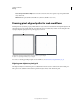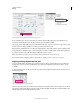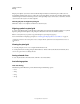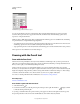Operation Manual
64
USING ILLUSTRATOR
Drawing
Last updated 11/8/2011
Text anti-aliasing options in the Character panel
You can set anti-aliasing options for each text frame. These text anti-aliasing attributes get saved as part of the
document. These options are also supported for PDF, AIT, and EPS formats. Text anti-aliasing options can be
exported to or imported from PSD.
While exporting to BMP, PNG, Targa, JPEG, or TIFF formats the following options are available in the anti-aliasing
drop-down list: None, Art Optimized and Type Optimized.
• Art optimized option produces raster for each of these formats in the same way as in earlier versions. However, text
anti-aliasing options are not honored while rasterizing the artwork in this case.
• Type optimized option honors the newly introduced anti-aliasing options for the text frames in the raster produced.
These options are also available in Save for Web dialog box.
Drawing with the Pencil tool
Draw with the Pencil tool
The Pencil tool works primarily the same way in Adobe Illustrator and InDesign. It lets you draw open and closed
paths as if you were drawing with a pencil on paper. It is most useful for fast sketching or creating a hand-drawn look.
Once you draw a path, you can immediately change it if needed.
Anchor points are set down as you draw with the Pencil tool; you do not determine where they are positioned.
However, you can adjust them once the path is complete. The number of anchor points set down is determined by the
length and complexity of the path and by tolerance settings in the Pencil Tool Preferences dialog box. These settings
control how sensitive the Pencil tool is to the movement of your mouse or graphics-tablet stylus.
For a video on drawing with the Pencil tool in Illustrator, see www.adobe.com/go/vid0039.
More Help topics
Pencil tool in Illustrator video
Draw freeform paths with the Pencil tool
1 Select the Pencil tool .
2 Position the tool where you want the path to begin, and drag to draw a path. The Pencil tool displays a small x
to indicate drawing a freeform path.
As you drag, a dotted line follows the pointer. Anchor points appear at both ends of the path and at various points
along it. The path takes on the current stroke and fill attributes, and remains selected by default.