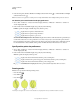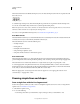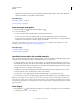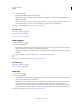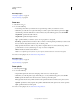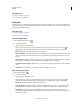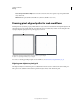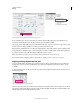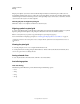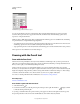Operation Manual
63
USING ILLUSTRATOR
Drawing
Last updated 11/8/2011
Bringing non-aligned objects into documents with the Align New Objects to Pixel Grid option enabled, does not
automatically pixel-align such objects. To make such objects pixel-aligned, select the object and then select the Align
to Pixel Grid option from the Transform panel. You cannot pixel-align objects such as rasters, raster effects, and text
objects because such objects do not have real paths.
Selecting objects not aligned to pixel grid
Click Select > Object > Not Aligned to Pixel Grid to select the objects.
Aligning symbols to pixel grid
To create a pixel-aligned symbol, select the Align to Pixel Grid option from the Symbol Options dialog box. Symbols
aligned to pixel grid remain aligned to the pixel grid at all locations of the artboard, in their actual size.
Note: A scaled symbol may not produce crisp paths although it is pixel-aligned by property.
For more information on aligning to pixel grid, see “Drawing pixel-aligned paths for web workflows” on page 61.
If the Reset button in the Control panel is active, it implies that the symbol has been transformed and is not in its
actual size.
Viewing the pixel grid
To view the pixel grid, zoom to 600% or higher in Pixel Preview mode.
To set the preferences for viewing pixel grid, click Preferences> Guides & Grid. Select the Show Pixel Grid (Above
600% Zoom) option if it is not already selected.
Saving selected slices
To save only selected slices from the artwork, click File > Save Selected Slices.
Anti-aliasing options
Text anti-aliasing
The Character panel in Illustrator provides the following text anti-aliasing options:
• None
• Sharp
• Crisp
• Strong