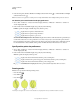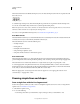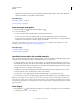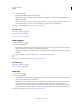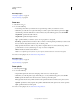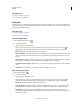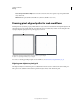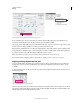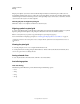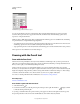Operation Manual
62
USING ILLUSTRATOR
Drawing
Last updated 11/8/2011
Align New Objects to Pixel Grid option in the Transform panel menu
If you enable this option, any new objects that you draw have the pixel-aligned property set by default. For new
documents created using the web document profile, this option is enabled by default.
The crisp appearance of pixel-aligned strokes is maintained in the raster output at a resolution of 72-ppi only. For other
resolutions, there is a high possibility of such strokes producing anti-aliased results.
Objects that are pixel-aligned, but do not have any straight vertical or horizontal segments, are not modified to align
to the pixel grid. For example, because a rotated rectangle does not have straight vertical or horizontal segments, it is
not nudged to produce crisp paths, when the pixel-aligned property is set for it.
Note: The document level property and pixel-aligned status of each object are saved in the .ai file.
For more information on aligning symbols to pixel grid, see “Aligning symbols to pixel grid” on page 63.
Aligning existing objects to pixel grid
An object with the Align to Pixel Grid option selected, is nudged to align to pixel grid whenever it is modified. For
example, if you move or transform a pixel-aligned object, the object is realigned to pixel grid according to its new
coordinates.
To align an existing object to pixel grid, select the object and check the Align to Pixel Grid check box at the bottom on
the Transform panel.
Align to Pixel Grid option in the Transform panel
When you select this option, the vertical and horizontal segments of the paths of the object are nudged. As a result, the
appearance of such segments always shows crisp strokes, for all stroke widths and all locations. Objects with this option
selected, always have stroke widths in full integer values.
A
B