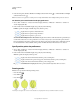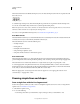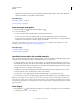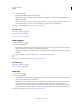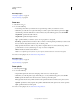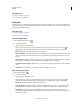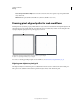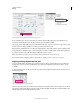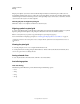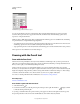Operation Manual
57
USING ILLUSTRATOR
Drawing
Last updated 11/8/2011
• Click where you want the line to begin, and specify the length and angle of the line. If you want to fill the line
with the current fill color, select Fill Line. Then click
OK.
More Help topics
“Drawing tool gallery” on page 19
“Keys for drawing” on page 479
Draw rectangles and squares
1 Select the Rectangle tool or the Rounded Rectangle tool .
2 Do one of the following:
• To draw a rectangle, drag diagonally until the rectangle is the desired size.
• To draw a square, hold down the Shift key while you drag diagonally until the square is the desired size.
• To create a square or rectangle using values, click where you want the top-left corner to be. Specify a width and
height (and a corner radius for a rounded rectangle), and click
OK.
For a video on using shape tools, see www.adobe.com/go/vid0036. For an example of using shape tools to draw
buildings, see www.adobe.com/go/learn_ai_tutorials_shapes_en.
More Help topics
“Drawing tool gallery” on page 19
“Keys for drawing” on page 479
Specify the corner radius of a rounded rectangle
The corner radius determines the roundness of the rectangle’s corners. You can change the default radius for all new
rectangles, and you can change the radius for individual rectangles as you draw them.
• To change the default corner radius, choose Edit> Preferences > General (Windows) or Illustrator > Preferences >
General (Mac
OS), and enter a new value for Corner Radius. Alternatively, select the Rounded Rectangle tool, click
in the document window, and enter a new value for Corner Radius. The default radius applies only to new rounded
rectangles you draw, not to existing rounded rectangles.
• To change the corner radius while dragging with the Rounded Rectangle tool, press the Up Arrow key or Down
Arrow key. When the corners are the desired roundness, release the key.
• To create square corners while dragging with the Rounded Rectangle tool, press the Left Arrow key.
• To create the most rounded corners while dragging with the Rounded Rectangle tool, press the Right Arrow key.
Note: You cannot change the corner radius after you’ve drawn a rounded rectange. If you feel that you might need to
change the corner radius, draw a normal rectange and choose Effect > Convert to Shape > Rounded Rectange and specify
the rounded rectange parameters. To modify the corner radius or other parameters modify the effect parameters from the
Appearance panel.
Draw ellipses
1 Select the Ellipse tool . Click and hold the rectangle tool to see and choose the ellipse tool. For more information
on selecting tools see “Select a tool” on page 18.