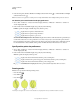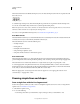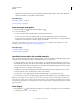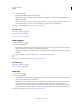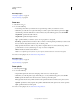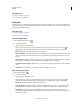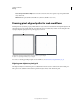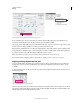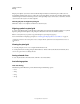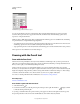Operation Manual
56
USING ILLUSTRATOR
Drawing
Last updated 11/8/2011
The Draw Normal mode is the default drawing mode. You can select drawing modes from the Tools panel, below the
Color Selector tool.
Drawing Modes panel
To switch through drawing modes, click the Drawing Modes panel in the Tools panel and select the drawing mode.
You can also use the Shift+D keyboard shortcut to cycle through the drawing modes.
Note: The options, Paste, Paste in Place, and Paste on All Artboards honor the drawing modes. However, Paste in Front
and Paste in Back commands are not affected by the drawing modes.
For a video on using the different drawing modes, see www.adobe.com/go/lrvid5209_ai_en.
Draw Behind mode
The Draw Behind mode allows you to draw behind all artwork on a selected layer if no artwork is selected. If an artwork
is selected, the new object is drawn directly beneath the selected object.
The draw behind mode is honored in the following cases:
• Creating new layers
• Placing symbols
• Placing files from the File menu
• Using Alt+Drag to duplicate objects
• Using Paste in Place and Paste on All Artboards options
Draw Inside mode
The Draw Inside mode allows you to draw inside the selected object. The Draw Inside mode eliminates the need to
perform multiple tasks such as drawing and altering stacking order or drawing, selecting, and creating a clipping mask.
The draw inside mode is enabled only when there is a single selected object (path, compound path, or text).
To create clipping masks using the Draw Inside mode, select the path within which you want to draw and switch to
the Draw Inside mode. Subsequent paths are clipped by the path that was selected when you switch to the Draw Inside
mode, until you switch to the Draw Normal mode (Shift+D or double-click).
Note: The clipping masks created using Draw Inside retain the appearance on the clipping path unlike the menu
command Object > Clipping Mask > Make.
Drawing simple lines and shapes
Draw straight lines with the Line Segment tool
Use the Line Segment tool when you want to draw one straight line segment at a time. For a video on using the Line
Segment tool, see
www.adobe.com/go/vid0036.
1 Select the Line Segment tool .
2 Do one of the following:
• Position the pointer where you want the line to begin, and drag to where you want the line to end.