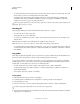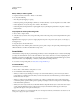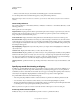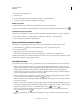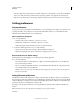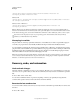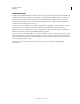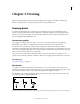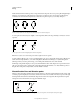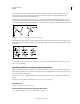Operation Manual
46
USING ILLUSTRATOR
Workspace
Last updated 11/8/2011
Move, delete, or release guides
1 If guides are locked, select View > Guides > Lock Guides.
2 Do any of the following:
• Move the guide by dragging or copying.
• Delete the guide by pressing Backspace (Windows) or Delete (Mac OS), or by choosing Edit > Cut or Edit > Clear.
• Delete all guides at once by choosing View > Guides > Clear Guides.
• Release the guide, turning it back into a regular graphic object, by selecting the guide and choosing View > Guides >
Release Guides.
Snap objects to anchor points and guides
1 Choose View > Snap To Point.
2 Select the object you want to move, and position the pointer on the exact point you want to align with anchor points
and guides.
Important: When snapping to a point, the snapping alignment depends on the position of the pointer, not the edges of
the dragged object.
3 Drag the object to the desired location.
When the pointer comes within 2 pixels of an anchor point or guide, it snaps to the point. The pointer changes from
a filled arrowhead to a hollow arrowhead when a snap occurs.
Smart Guides
Smart Guides are temporary snap-to guides that appear when you create or manipulate objects or artboards. They help
you align, edit, and transform objects or artboards relative to other objects, artboards, or both by snap-aligning and
displaying X, Y location and delta values. You can specify the type of smart guides and feedback that appear (such as
measurement labels, object highlighting, or labels) by setting the Smart Guides preferences.
To see a video on using smart guides, see www.adobe.com/go/lrvid4020_ai.
Use Smart Guides
Smart Guides are on by default.
1 Choose View > Smart Guides to turn guides on or off.
2 Use Smart Guides in the following ways:
• When you create an object with the pen or shape tools, use the Smart Guides to position a new object's anchor
points relative to an existing object. Or, when you create a new artboard, use Smart Guides to position it relative to
another artboard or an object.
• When you create an object with the pen or shape tools, or when you transform an object, use the smart guides’
construction guides to position anchor points to specific preset angles, such as 45 or 90 degrees. You set these angles
in the Smart Guides preferences.
• When you move an object or artboard, use the Smart Guides to align the selected object or artboard to other objects
or artboards. The alignment is based on the geometry of objects and artboards. Guides appear as the object
approaches the edge or center point of other objects.
Note: Press Ctrl (Windows) or Command (Mac OS) to use the alignment behavior from Illustrator CS3, which uses the
center point or edge of one object or artboard.