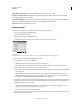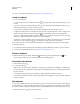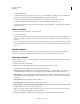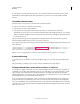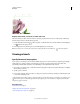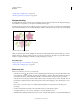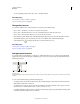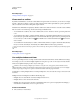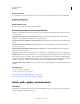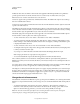Operation Manual
43
USING ILLUSTRATOR
Workspace
Last updated 11/8/2011
Create a new view
❖ Set up the view as you want, and then choose View > New View, enter a name for the new view, and click OK.
Rename or delete a view
❖ Choose View > Edit Views.
Switch between views
❖ Select a view name from the bottom of the View menu.
Previewing artwork in its final output medium
Illustrator provides the following ways to preview how aspects of artwork will look when printed or viewed on the web
or a mobile device:
Overprint Preview mode (View > Overprint Preview) Provides an “ink preview” that approximates how blending,
transparency, and overprinting will appear in color-separated output.
Separations Preview mode (Window > Separations Preview) Provides a preview of how the separations will look when
printed.
Pixel Preview mode (View > Pixel Preview) Approximates how your artwork will appear when it is rasterized and
viewed in a web browser.
Flattener Preview panel (Window > Flattener Preview) Highlights areas of the artwork that meet certain criteria for
flattening when saved or printed.
Soft-proofs Approximate how your document’s colors will appear on a particular type of monitor or output device.
Anti-aliasing Gives vector objects a smoother on-screen appearance and provides a better idea of how vector artwork
will look when printed on a PostScript® printer. Anti-aliasing is helpful because screen resolution is relatively limited,
but vector artwork is often printed at a high resolution. To
turn on anti-aliasing, choose Edit > Preferences > General
(Windows) or Illustrator
> Preferences > General (Mac OS), select Anti-aliased Artwork, and click OK.
Device Central (File > Device Central) Lets you preview how your document will appear on a particular mobile phone
or device.
More Help topics
“About overprinting” on page 441
“About pixel preview mode” on page 388
“Using Adobe Device Central with Illustrator” on page 389
“Preview which areas of artwork will be flattened” on page 438
Rulers, grids, guides, and crop marks
Use rulers
Rulers help you accurately place and measure objects in the illustration window or in an artboard. The point where 0
appears on each ruler is called the ruler origin.