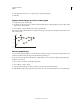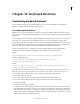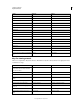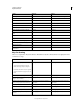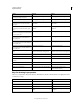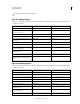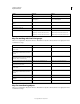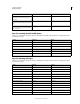Operation Manual
482
USING ILLUSTRATOR
Keyboard shortcuts
Last updated 11/8/2011
Set keyboard increments in General Preferences
Keys for editing shapes
This is not a complete list of keyboard shortcuts. This table lists only those shortcuts that are not displayed in menu
commands or tool tips.
Keys for painting objects
This is not a complete list of keyboard shortcuts. This table lists only those shortcuts that are not displayed in menu
commands or tool tips.
Result Windows Mac OS
Switch Pen tool to Convert Anchor Point tool Alt Option
Switch between Add Anchor Point tool and
Delete Anchor Point tool
Alt Option
Switch Scissors tool to Add Anchor Point tool Alt Option
Switch Pencil tool to Smooth tool Alt Option
Move current anchor point while drawing
with Pen tool
Spacebar-drag Spacebar-drag
Cut a straight line with Knife tool Alt-drag Option-drag
Cut at 45° or 90° with Knife tool Shift + Alt-drag Shift + Option-drag
Use shape mode buttons in Pathfinder panel
to create compound paths
Alt + Shape mode Option + Shape mode
Erase unwanted closed regions created using
Shape Builder tool
Alt+click the closed region Option+click the closed region
Select the Shape Builder tool Shift+M Shift+M
Display rectangular marquee to easily merge
multiple paths (when using Shape Builder
tool)
Shift+click+drag Shift+click+drag
Result Windows Mac OS
Toggle between fill and stroke X X
Set fill and stroke to default D D
Swap fill and stroke Shift + X Shift + X
Select gradient fill mode > >
Select color fill mode < <
Select no stroke/fill mode / (forward slash) / (forward slash)
Sample color from an image or intermediate
color from gradient
Shift + Eyedropper tool Shift + Eyedropper tool
Sample style and append appearance of
currently selected item
Alt + Shift-click + Eyedropper tool Option + Shift-click + Eyedropper tool
Add new fill Ctrl + / (forward slash) Command + / (forward slash)