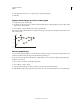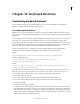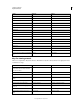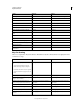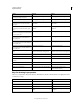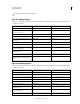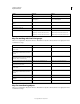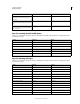Operation Manual
476
Last updated 11/8/2011
Chapter 16: Keyboard shortcuts
Customizing keyboard shortcuts
Keyboard shortcuts make you more productive in Illustrator. You can use the default shortcuts included with
Illustrator, or add and customize shortcuts to suit your needs.
Customize keyboard shortcuts
Illustrator lets you view a list of all shortcuts, and edit or create shortcuts. The Keyboard Shortcuts dialog box serves
as a shortcut editor, and includes all commands that support shortcuts, some of which aren’t addressed in the default
shortcut set.
You can define your own sets of shortcuts, change individual shortcuts within a set, and switch between sets of shortcuts.
For example, you can create separate sets for different workspaces chosen from the Window
> Workspace menu.
If you have previously saved a set of keyboard shortcuts other than the default, then the keyboard shortcuts are stored
in a .kys file in Illustrator's preferences folder. You can copy this file into the same location (in Ai’s preferences folder)
in the new computer. You can then choose this set from Illustrator’s Keyboard Shortcuts dialog.
You can use the same .kys file across platforms as long as the modified shortcuts are valid for the platforms.
Following are the locations where the custom Illustrator keyboard shortcuts are saved by default:
Mac OS:
user/Library/Preferences/Illustrator CS5 Settings/[language]/mycustomshortcut.kys
Windows Vista and Windows 7
<rootdir>\Users\[user name]\AppData\Roaming\Adobe\Adobe Illustrator CS5
Settings\[language]\mycustomshortcut.kys
Win XP
<rootdir>\Document and Settings\<user name>\Application Data\Adobe\Adobe Illustrator CS5
Settings\[language]\mycustomshortcut.kys
In addition to using keyboard shortcuts, you can access many commands using context-sensitive menus. Context-
sensitive menus display commands that are relevant to the active tool, selection, or panel. To display a context-
sensitive menu, right-click (Windows) or Control-click (Mac
OS) in the document window or panel.
1 Choose Edit > Keyboard Shortcuts.
2 Choose a set of shortcuts from the Set menu at the top of the Keyboard Shortcuts dialog box.
3 Choose a shortcut type (Menu Commands or Tools) from the menu above the shortcut display.
4 Do any of the following:
• To activate the set of shortcuts, click OK.
• To change a shortcut, click in the Shortcut column of the scroll list and type a new shortcut. If you enter a shortcut
that is already assigned to another command or tool, an alert appears at the bottom of the dialog box. Click Undo
to undo the change, or click Go To to go to the other command or tool and assign it a new shortcut. In the Symbol
column, type the symbol that will appear in the menu or tool tip for the command or tool. You can use any of the
characters that are allowed in the Shortcut column.