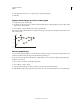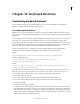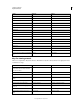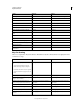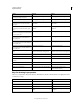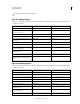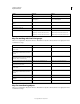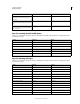Operation Manual
475
USING ILLUSTRATOR
Graphs
Last updated 11/8/2011
5 Select the design you want to use. A preview of the selected design appears.
6 Click OK.
Apply a marker design to a line or scatter graph
1 Create or import the column design.
2 Use the Group Selection tool to select the markers and the legends in the graph that you want to replace with a
design. Do not select any lines.
3 Choose Object > Graph > Marker. Select a design, and click OK.
The design is scaled so that the backmost rectangle in the design is the same size as the default square marker on the
line or scatter graph.
Line graph with marker designs
Reuse a graph design
You can reuse a graph design that you created and edit it to make a new design. If you have the original artwork, you
can alter it and then rename the design using the Graph Design dialog box.
If you don’t have the original artwork defined as a graph design, you can retrieve the original by pasting the graph
design into your artwork.
1 Choose Select > Deselect to deselect all of the artwork.
2 Choose Object > Graph > Design.
3 Select the graph design that you want to paste into your artwork, and click Paste Design.
4 Click OK. The graph design is pasted into your artwork. You can now edit it and define it as a new graph design.
150
200
250
300
B A