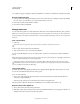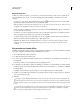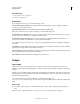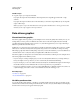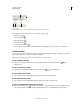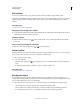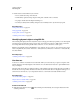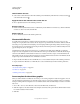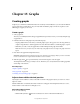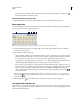Operation Manual
461
USING ILLUSTRATOR
Automating tasks
Last updated 11/8/2011
2 Edit the data associated with the object as follows:
• For text, edit the text string on the artboard.
• For linked files, replace the image using the Links panel or the File > Place command.
• For graphs, edit the data in the Graph Data dialog box.
• For all objects with dynamic visibility, change the state of visibility for the object in the Layers panel.
More Help topics
“Links panel overview” on page 271
“Enter graph data” on page 464
“Layers panel overview” on page 223
“Variables panel overview” on page 458
Identifying dynamic objects using XML IDs
The Variables panel displays the names of dynamic objects as they appear in the Layers panel. If you save the template
in SVG format for use with other Adobe products, these object names must conform to XML naming conventions.
For
example, XML names must begin with a letter, underscore, or colon, and cannot contain spaces.
Illustrator automatically assigns a valid XML ID to every dynamic object you create. To view, edit, and export object
names using XML IDs, choose Edit
> Preferences > Units (Windows) or Illustrator > Preferences > Units (Mac OS),
and select XML ID.
More Help topics
“Variables panel overview” on page 458
Use data sets
A data set is a collection of variables and associated data. When you create a data set, you capture a snapshot of the
dynamic data that is currently displayed on the artboard. You can switch between data sets to upload different data
into your template.
The name of the current data set is displayed at the top of the Variables panel. If you change the value of a variable so
that the artboard no longer reflects the data stored in the set, the name of the data set is displayed in italic type. You
can then create a new data set, or you can update the data set to overwrite the saved data with the new data.
More Help topics
“About data-driven graphics” on page 458
“Play an action on a batch of files” on page 456
“Variables panel overview” on page 458
Create a new data set
❖ Click the Capture Data Set button in the Variables panel. Alternatively, choose Capture Data Set from the
Variables panel menu.