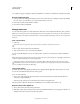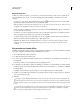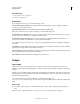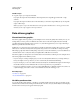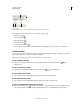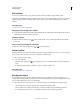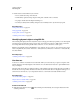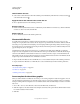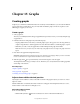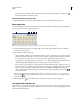Operation Manual
460
USING ILLUSTRATOR
Automating tasks
Last updated 11/8/2011
Edit variables
You can edit a variable’s name or type, unbind a variable, and lock a variable using the Variables panel.
Unbinding a variable breaks the link between the variable and its object. Locking variables prevents you from creating
variables, deleting variables, and editing variable options. However, you can bind and unbind objects to locked
variables.
More Help topics
“Variables panel overview” on page 458
Change the name and type of a variable
❖ Double-click the variable in the Variables panel. Alternatively, select the variable in the Variables panel, and choose
Variable Options from the Variables panel menu.
Unbind a variable
❖ Click the Unbind Variable button in the Variables panel, or choose Unbind Variable from the Variables
panel menu.
Lock or unlock all variables in a document
❖ Click the Lock/Unlock Variables button or in the Variables panel.
Delete variables
Deleting a variable removes it from the Variables panel. If you delete a variable that is bound to an object, the object
becomes static (unless the object is also bound to a variable of a different type).
1 Select a variable you want to delete.
2 Do one of the following:
• Click the Delete Variable icon in the Variables panel, or choose Delete Variable from the Variables panel
menu.
• To delete the variable without confirmation, drag it to the Delete Variable icon.
More Help topics
“Variables panel overview” on page 458
Edit dynamic objects
You change the data associated with a variable by editing the object to which it is bound. For example, if you’re
working with a Visibility variable, you change the object’s state of visibility in the Layers panel. Editing dynamic objects
lets you create multiple data sets for use in the template.
1 Select a dynamic object on the artboard, or do one of the following to automatically select a dynamic object:
• Alt-click (Windows) or Option-click (Mac OS) a variable in the Variables panel.
• Select a variable in the Variables panel, and choose Select Bound Object from the Variables panel menu.
• To select all dynamic objects, choose Select All Bound Objects from the Variables panel menu.