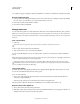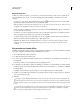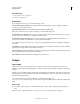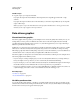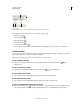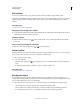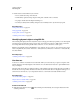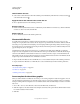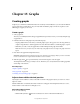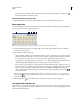Operation Manual
459
USING ILLUSTRATOR
Automating tasks
Last updated 11/8/2011
Variables panel
A. Data set B. Panel menu C. Variable type D. Variable name E. Name of bound object
The Variables panel uses the following icons to indicate a variable’s type:
• Visibility variable .
• Text String variable .
• Linked File variable .
• Graph Data variable .
• No Type (unbound) variable .
You can sort the rows by clicking items in the header bar: by variable name, object name, or by variable type.
Create variables
You can create four types of variables in Illustrator: Graph Data, Linked File, Text String, and Visibility. A variable’s
type indicates which object attributes are changeable (dynamic).
Note: The Variable panel menu also provides commands for creating variables.
Create a Visibility variable
❖ Select the objects that you want to show or hide and click the Make Visibility Dynamic button in the
Variables panel.
Create a Text String variable
❖ Select a type object and click the Make Object Dynamic button in the Variables panel.
Create a Linked File variable
❖ Select a linked file and click the Make Object Dynamic button in the Variables panel.
Create a Graph Data variable
❖ Select a graph object and click the Make Object Dynamic button in the Variables panel.
Create a variable without binding it to an object
❖ Click the New Variable button in the Variables panel. To subsequently bind an object to the variable, select the
object and the variable, and click the Make Visibility Dynamic button or the Make Object Dynamic button.
B
A
C D E