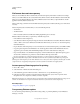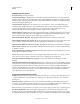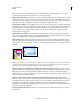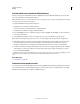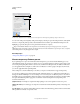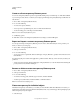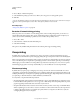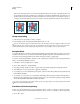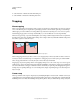Operation Manual
443
USING ILLUSTRATOR
Printing
Last updated 11/8/2011
2 Select Advanced on the left side of the Print dialog box.
3 Select Simulate or Discard from the Overprints menu.
Trapping
About trapping
Where colors printed from separate plates overlap or adjoin one another, press misregistration can cause gaps between
colors on
the final output. To compensate for potential gaps between colors in artwork, print shops use a technique
called trapping to create a small area of overlap (called a trap) between two adjoining colors. You can use a separate,
dedicated trapping program to create traps automatically, or you can use Illustrator to create traps manually.
There are two types of trap: a spread, in which a lighter object overlaps a darker background and seems to expand into
the background; and a choke, in which a lighter background overlaps a darker object that falls within the background
and seems to squeeze or reduce the object.
Spread (object overlaps background) compared to choke (background overlaps object)
When overlapping painted objects share a common color, trapping may be unnecessary if the color that is common to
both objects creates an automatic trap. For example, if two overlapping objects contain cyan as part of their CMYK
values, any gap between them is covered by the cyan content of the object underneath.
Trapping type can present special problems. Avoid applying mixed process colors or tints of process colors to type at
small point sizes, because any misregistration can make the text difficult to read. Likewise, trapping type at small point
sizes can result in hard-to-read type. As with tint reduction, check with your print shop before trapping such type. For
example, if you are printing black type on a colored background, simply overprinting the type onto the background
may be enough.
Create a trap
The Trap command creates traps for simple objects by identifying the lighter-colored artwork—whether it’s the object
or the background—and overprinting (trapping) it into the darker artwork. You can apply the Trap command from the
Pathfinder panel or as an effect. The advantage of using the Trap effect is that you can alter the trap settings at any time.