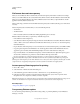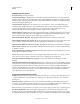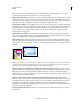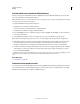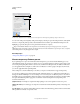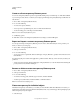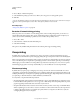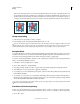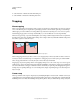Operation Manual
441
USING ILLUSTRATOR
Printing
Last updated 11/8/2011
2 Choose Object > Flatten Transparency.
3 Select the flattening settings you want to use, either by choosing a preset or setting specific options.
4 Click OK.
To save the flattening settings for use with other objects and documents in the current session, click Save Preset. If you
want to create a permanent preset, choose Edit > Transparency Flattener Presets instead.
More Help topics
“Transparency Flattener options” on page 435
Rasterize all artwork during printing
When you print to a low-resolution or non-PostScript printer, such as a desktop inkjet printer, you can choose to
rasterize all artwork during printing. This option is useful when printing documents that contain complex objects
(such
as objects with smooth shading or gradients) because it reduces the possibility of errors.
1 Choose File > Print.
2 Select Advanced on the left side of the Print dialog box.
3 Select Print As Bitmap.
This option is only available if the printer driver for the selected printer supports bitmap printing.
Overprinting
By default, when you print opaque, overlapping colors, the top color knocks out the area underneath. Overprinting
prevents knockouts and makes the topmost overlapping printing ink appear transparent in relation to the underlying ink.
Where colors printed from separate plates overlap or adjoin one another, press misregistration can cause gaps between
colors on
the final output. To compensate for potential gaps between colors in artwork, print shops use a technique
called trapping to create a small area of overlap (called a trap) between two adjoining colors. You can use a separate,
dedicated trapping program to create traps automatically, or you can use Illustrator to create traps manually.
About overprinting
By default, when you print opaque, overlapping colors, the top color knocks out the area underneath. You can use
overprinting to prevent knockout and make the topmost overlapping printing ink appear transparent in relation to the
underlying ink. The degree of transparency in printing depends on the ink, paper, and printing method used. Consult
your print shop to determine how these variables will affect your final artwork.
You may want to overprint in the following situations:
• Overprint black ink to aid in registration. Because black ink is opaque (and usually the last to be printed), it doesn’t
look much different when printed over a color as opposed to a white background. Overprinting black can prevent
gaps from appearing between black and colored areas of your artwork.
• Overprint when the artwork does not share common ink colors and you want to create a trap or overlaid ink effects.
When overprinting process color mixes or custom colors that do not share common ink colors, the overprint color
is added to the background color. For example, if you print a fill of 100% magenta over a fill of 100% cyan, the
overlapping fills appear violet, not magenta.