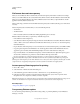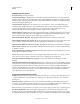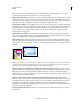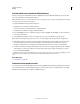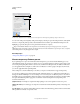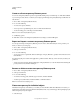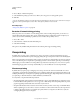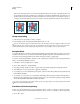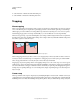Operation Manual
439
USING ILLUSTRATOR
Printing
Last updated 11/8/2011
Flattener Preview panel
A. Panel menu B. Refresh button C. Highlight menu D. Overprint menu E. Transparency flattening settings F. Preview area
You can control the speed and quality of the preview image by selecting an option from the panel menu. Select Quick
Preview to compute the quickest preview; select Detailed Preview to add the option All Rasterized Regions to the
Highlight pop-up menu (this option is more performance-intensive to compute).
Keep in mind that the Flattener Preview panel is not intended for precise previewing of spot colors, overprints,
blending modes, and image resolution. Use Overprint Preview mode in Illustrator to preview spot colors, overprints,
and blending modes as they will appear when output.
More Help topics
“Transparency Flattener options” on page 435
About transparency flattener presets
If you regularly print or export documents that contain transparency, you can automate the flattening process by
saving flattening settings in a transparency flattener preset. You can then apply these settings for print output as well
as for saving and exporting files to PDF
1.3 (Acrobat 4.0) and EPS and PostScript formats. In addition, in Illustrator
you can apply them when saving files to earlier versions of Illustrator or when copying to the clipboard; in Acrobat,
you can also apply them when optimizing PDFs.
These settings also control how flattening occurs when you export to formats that don’t support transparency.
You can choose a flattener preset in the Advanced panel of the Print dialog box or of the format-specific dialog box
that appears after the initial Export or Save As dialog box. You can create your own flattener presets or choose from
the default options provided with the software. The settings of each of these defaults are designed to match the quality
and speed of the flattening with an appropriate resolution for rasterized transparent areas, depending on the
document’s intended use:
[High Resolution] is for final press output and for high-quality proofs, such as separations-based color proofs.
[Medium Resolution] is for desktop proofs and print-on-demand documents that will be printed on PostScript color
printers.
[Low Resolution] is for quick proofs that will be printed on black-and-white desktop printers and for documents that
will be published on the web or exported to SVG.
A
D
F
E
C
B